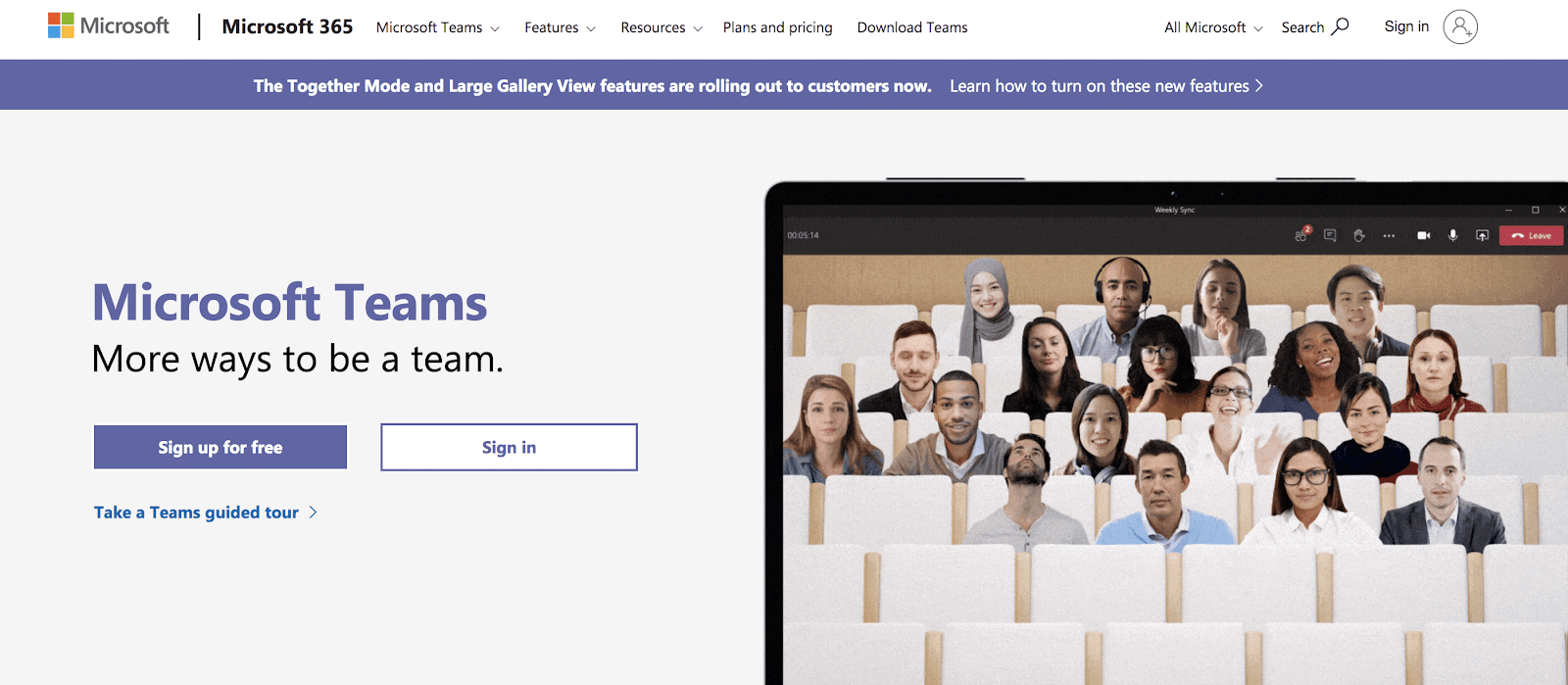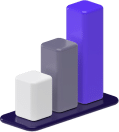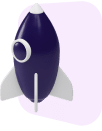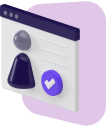Microsoft Teams is one collaboration platform you can use to communicate and work with your team, but it’s much more than that.
So, what is Microsoft Teams used for, beyond just chatting with co-workers?
Managing a business calls for complete transparency and collaboration across your entire organization.
Microsoft Teams breaks down barriers between teams and prevents information from becoming siloed.
In this guide, we’ll discuss Microsoft Teams and its functionalities your team can use to work more efficiently.
We’ll also go over the different tiers and pricing so you can sign up for the appropriate plan.
What Is Microsoft Teams?
Microsoft Teams is a business communication platform — similar to Slack and Zoom — that enables professional teams to collaborate and work more efficiently.
The tool helps teams stay organized and on the same page, regardless if you have an on-site or remote workforce.
Effective collaboration and communication within organizations isn’t an easy feat to master
Information can easily become siloed within individual teams with little transparency throughout the organization.
Inefficiencies can quickly sprout up, slowing your team’s progress on projects and other initiatives.
That’s where the power of Microsoft Teams can help.
The tool breaks down walls within your organization and gives full transparency to everything that’s happening.
The collaboration tool has many capabilities like online chat and video conferencing, but it’s much more than that.
Let’s take a look at how businesses are already using the tool to increase efficiency and transparency in their organization.
What Is Microsoft Teams Used For?
Microsoft Teams lets teammates communicate with one another through chat, audio, and video conferencing.
You can also set up meetings, share files, screen share, and integrate all of your current applications.
Teams and Channels
Image: Microsoft Teams
Perhaps the biggest draw to start using Microsoft Teams is the ability to create teams and channels.
Teams segment your organization into different groups based on job functions and projects.
You can also create an organization-wide team so you can communicate with everyone within your company.
For example, you can create a team called “Company Bulletin Board” that includes important information for the entire company to see and communicate with one another.
You can then break down your organization into smaller teams like “Marketing Team” and “Operations Team.”
Within each team, you can create public or private channels.
Channels go one layer deeper and let you segment your teams based on conversations, projects, or specific information.
For example, you could break down your marketing team by different channels like “Email Campaigns” or “Tips and Tricks.”
When teammates need to communicate or find information on a certain topic, they can head to the appropriate channel to collaborate with others.
Tip: Dedicate a general channel to informal conversation unrelated to work to help build team camaraderie.
It can serve as a place for casual conversation, GIFs, stickers, and meme sharing so your team will always feel connected on a personal level.
Chat
Image: Microsoft Teams
Basic communication among teammates is done through the Microsoft Teams chat function.
You have the option of instant messaging one individual in a direct message or creating a group chat with more than one teammate.
You’re also able to send messages within teams and channels depending on the topic of conversation.
For example, if you want to share something regarding “Marketing Objectives,” you can send a message for all members of the “Marketing Objectives” channel to see.
A benefit of structuring chats under certain channels is that everyone will be able to go back and recall shared information.
Chats will never be deleted, giving you a singular place for information regarding projects and certain topics.
Tip: You can use slash commands in the chat window like “/away” to set your status as away, or “/files” to see all recent files.
You can also use the “@mention” feature to make sure certain teammates, teams, or channels receive a message.
For example, if you’re sending a message within a channel and type “@Jill”, your teammate Jill will receive a notification that she has been tagged in a message.
Audio and Video Conferencing
Group communication goes beyond just the chat feature.
You can make audio and video calls with one or more people within your company.
You also have the option of connecting Microsoft Teams to a phone system so you can place audio calls to people outside your organization, like freelancers, consultants, or clients.
As many as 20 people can join video calls, which makes it an easy way to have weekly meetings or face-to-face project updates.
Your screen can show up to nine video streams and will automatically show members who are currently talking.
Tip: Screen sharing during a video conference is a great way to walk through presentations.
Participants also have the option of creating a custom background or simply blurring their background during video calls.
Meetings and Events
Microsoft Teams allows you to schedule meetings and events with your teammates and people outside your organization.
You can choose to hold either audio or video meetings.
You can set a meeting time and automatically send invitations to all meeting participants.
Meetings can be a one-time thing or a recurring event that happens once a week, month, etc.
Attendees can join at any time and also revisit meetings that already took place.
Meetings are recorded for anyone who missed the meeting or needs to access any files that were shared during the presentation.
Tip: The paid version of Microsoft Teams allows you to schedule meetings on your calendar or from Outlook.
This will automatically add meeting times to the Outlook calendars of all participants.
File Sharing
Image: Microsoft Teams
Members of your organization will be able to save personal files and access shared cloud storage with other team members.
You can easily save any Office documents, images, videos, and PDFs directly from Microsoft Teams.
You can also share Microsoft Office documents like Excel sheets or Word files directly through chat windows.
Plus, you can collaborate with teammates in real-time and allow more than one person to edit documents simultaneously.
Tip: You can integrate Microsoft Teams with third-party cloud storage providers like Dropbox, Google Drive, or Box.
App Integrations
Microsoft Teams is a centralized tool you can use to streamline all your business processes and integrate many of the digital tools and apps you’re already using.
You can customize Teams to include relevant applications that are critical to your company’s operations.
You can also take it one step further and develop your own applications within Microsoft Teams.
You’ll have access to development tools you can use to create your own custom applications that can help automate processes and workflows.
There are over 600 app integrations at your disposal, but here are some of the more popular integrations you can use:
Tip: There are application templates you can use to start customizing your own apps for things like tracking goals, organizing group activities, or booking conference rooms.
Microsoft Teams Plans, Pricing, and Sign-Up
Microsoft Teams is available for free, however, there are many functionalities that are limited or unavailable.
If necessary, you can upgrade your subscription to three other paid tiers.
Microsoft Teams (Free)
Cost: Free with no commitment
The free version gives you access to the basic functionalities of Microsoft Teams like online chat, video, and audio calls.
Some functionalities will be limited or unavailable, like file sharing, access to Sharepoint, or customer support.
Microsoft 365 Business Basic
Cost: $5 per user/month with an annual commitment
The step up from the free version will give your team even more functionalities like the ability to video conference with up to 300 people, send larger files to one another, and use OneDrive for file storage.
Microsoft 365 Business Standard
Cost: $12.50 per user/month with an annual commitment
The only difference between the Business Basic and Business Standard plans is that you’ll have access to the desktop versions of Outlook, Word, PowerPoint, Excel, Access, and Publisher.
You’ll also have access to business apps like Bookings and MileIQ.
Office 365 E3
Cost: $20 per user/month with an annual commitment
This subscription is built for established companies that want it all.
You’ll have access to all functionalities of Microsoft Teams including unlimited cloud storage and file sharing with OneDrive, the ability to hold events for up to 10,000 people, and advanced administrative and support functions.
Which Plan to Choose
Which plan you choose will depend on how you’d like to use Microsoft Teams within your organization.
The free version will work just fine if you only need access to basic chat features and you’re bootstrapping your business.
But if you’d like to take your business to the next level with more advanced features, you might want to upgrade to a paid version.
Compare plans and decide which is the best fit for your business.
Then you can proceed to sign up for Microsoft Teams and start using it within your organization.
Collaborate and Get More Done
Microsoft Teams is one of the leading team collaboration tools available to you.
It has everything your team needs to communicate and collaborate with one another so you can stay on top of tasks and work more efficiently.
Download the free version and take it for a spin.
If you like what you see, then you can upgrade to a paid plan if it makes sense for your business.