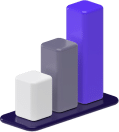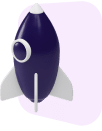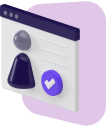Projects tend to have many moving parts, deadlines, and teammate responsibilities.
Staying organized and having a strategic plan will be the key to successfully reaching your goals.
That’s why we’ve created the ultimate guide to Trello — a project management solution.
Consider this your Trello cheat sheet.
We’ll discuss how Trello works, the pros and cons, and how much it costs.
We’ll also show you how you can set up your first project so you can quickly onboard and get back to work.
What Is Trello?
Trello is a project management tool that lets you organize tasks in an easy-to-use interface.
Trello helps small businesses and individuals stay on top of their work so they can successfully reach their goals.
Trello uses a kanban board interface.
A kanban board resembles a collection of sticky notes that are moved from column to column depending on the status of the project.
The kanban framework gives teams complete transparency and helps them visualize everything that’s going on related to a project.
The project management system is an excellent task management and collaboration tool.
You can assign tasks, set deadlines, communicate with team members, and much more.
Trello can be used by teams of all kinds.
Marketing, design, sales, and many more types of teams use Trello to stay on top of tasks and reach their company goals.
Individuals can also find value in Trello.
Everyday tasks like grocery lists, chores, or weekly family schedules can be easily handled by Trello.
How Does Trello Work?
Trello is made up of three main components — boards, lists, and cards.
You will use these three elements to organize your tasks, designate responsibilities, and set due dates.
Trello Boards
Boards are the main view you’ll see when using Trello.
They will contain everything related to your specific project.
Boards will be divided into columns and will have cards for each task you need to complete.
Trello Lists
A list will divide your board into multiple workflow columns.
Think of a list as different steps of your project.
For example, you can create a list that consists of “to-do,” “in process,” and “complete.”
Trello Cards
Cards are the most granular component of your board.
A card will be a single task that needs to be completed.
Within each card, you can create task descriptions, set dues dates, and organize checklists.
You can also leave comments and communicate with teammates while working on your project.
Pros and Cons of Trello
Trello has plenty to offer, but you shouldn’t jump in headfirst without knowing its perks and downfalls.
Pros
Trello allows you to start using its software for free.
You can have as many collaborators as you want and can create projects of any size.
It also has a straightforward pricing structure if you want to upgrade and receive even more features.
We’ll discuss more pricing details below.
Trello has a ton of flexibility.
You can customize your boards to whatever you need.
If that means creating a road map for launching a website — go right ahead.
Or perhaps you just need a place to track your weekly to-do list — that works too.
The Trello interface is user-friendly and easy to quickly set up so you can start planning projects.
You can stay organized and on top of tasks so you’ll never miss a deadline again.
Trello will make sure of it by sending notifications when due dates are approaching.
Cons
While Trello is quite flexible and user-friendly, it may not be the best option for larger and more complex projects.
While the tool is very versatile, some functionalities are lacking.
For example, the search and reporting functionalities are quite limited with Trello.
If you have a large project with many tasks, it may be hard to track down what you’re looking for.
You also only have access to the kanban board view.
Other platforms, like Asana, give you access to multiple project views like timelines, progress trackers, and file galleries.
How Much Does Trello Cost?
Trello has three different tiers you can choose from — Free, Business Class, and Enterprise.
It will be up to you to decide which tier makes sense for you depending on your needs.
Before discussing the difference between each tier, let’s take a look at how much each costs:
- Free: $0 for as many users as you’d like
- Business Class: $9.99 per month/per user if paid annually; $12.50 per month/per user if paid monthly
- Enterprise: Custom quotes that are dependent on the number of users you have; for example, 20 users would cost $17.50 per month.
The cost goes down when you have more than 250 users.
The Free tier will give you access to all of the basic functionalities of the tool.
You’ll be able to create boards, assign tasks, and start working on projects at no cost.
You will have some limitations though.
In order to gain access to the full breadth of Trello, you’ll need to upgrade to Business Class.
Upgrading will provide some “power-ups” — or additional customization, automation, and security features.
The Enterprise version matches all of the features of Business Class, plus some added security features and automation capabilities for large organizations.
This tier is made for large organizations with many employees.
It’s time to start setting up your Trello account after deciding which subscription is the best for your company.
The Ultimate Guide to Setting Up Trello
Setting up your Trello account is straightforward and doesn’t take a terribly long time.
After signing up, you’ll need to go through and create boards, lists, cards, and teams.
Here’s a step-by-step guide you can follow.
1. Signing Up for Trello

The first step of onboarding is signing up for Trello.
Signing up takes only a matter of seconds.
Head to Trello’s sign up page and enter your email and name and then tap the “Create your account” button.
You can then log in and choose which tier you’d like to sign up with.
2. Create a Board
There are multiple ways to create your first board.
The first way is to tap the plus sign in the top right corner and select “Create board.”
The other way is to tap the grey box that says “Create new board” in the center of the screen.
Give your board a name and then decide if you want to start with a clean slate or choose from one of the many pre-built Trello board templates.
You can look through all of the Trello templates at this link to give you an idea.
3. Create Lists
Your lists will be the columns that span across the board.
Tap the grey “add another list” option located on the left side of your board and give your lists names.
This can be customized to whatever your project requires.
A common option is a simple set of to-do, doing, and done lists.
4. Invite Your Teammates
Once you have your board and lists created, you can invite your teammates to join.
Tap the invite button at the top of the page.
You can choose to manually send a link to teammates or simply type in their email addresses into the box.
Invitations will automatically be sent to everyone on your list, like project managers, virtual assistants, or marketing strategists.
It will be useful to add Trello users before creating all of your tasks.
That way you can assign tasks to certain people as you are setting everything up.
5. Add Cards to Your List
It’s time to get into the nitty-gritty details.
To create a new card, tap the “Add a card” option underneath your list headings and then give your card a name.
After that, you can tap on the card and edit the description of each task.
You can change card labels, assign teammates, and set due dates.
You can also create checklists that serve as subtasks for each card.
6. Track Your Progress
You have your board organized with your lists and cards, now it’s time to start doing work.
As your team advances through the project, they can use the cards to communicate with one another and track task progress using the checklists.
They can also drag and drop cards in between columns depending on the status of the task.
And just like that, you have an all-in-one place for your team to stay organized and make sure nothing slips through the cracks.
Frequently Asked Questions
Do you still have some questions? Here are a few common inquiries people have regarding Trello.
1. Does Trello integrate with other apps?
Trello has plenty of application integrations for you to sync up your company’s tools.
With app integrations, Trello becomes much more powerful and useful for your company.
Some popular integrations include Google Drive, Zapier, and Evernote.
2. Does Trello have a mobile app?
You’re able to use Trello on your laptop or mobile device.
All information will sync up so you can access Trello from wherever you want at any time of the day.
You can download the app at Google Play or the App Store.
3. Can I use Trello for my personal life?
Trello is an effective tool you can use to organize your life.
You can use it for much more than business endeavors.
For example, you can use it for things like weekly meal planning, event planning, or a simple daily to-do list.
You can also use it as a time management or productivity tool.
Project Planning for Everyone
We hope this ultimate guide to Trello has shown you how to streamline your project management processes and get your team organized in no time.
Whether you’re a freelancer, blogger, online business owner, or busy parent — Trello has a little something for everyone.
Head to Trello and create a free account.
Play around with the tool for a while and see if it makes sense to use for your business.
If you want to compare Trello’s features and layout to another popular project management platform, check out our ultimate guide to Asana.