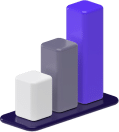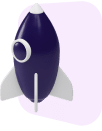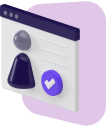Post Summary
Password managers are imperative for protecting your personal information online.
In this article, it’s LastPass vs. 1Password in a head-to-head review so you can figure out which is best for you.
LastPass Pros
LastPass stands out because there’s a free version and it’s accessible across a wide range of devices and software.
- Works with watchOS and Linux, unlike other password managers
- Free versions are available
- Security Challenge feature lets you know when your passwords are weak
LastPass Cons
LastPass can be a bit challenging to use and you’ll need to pay to access the best features.
- The user interface is tricky to get the hang of
- Unlimited storage is only available with paid options
- Tech support only comes with paid versions
1Password Pros
1Password emphasizes family accessibility and backup options.
- Biometrics can be used in place of a single login
- Emergency kit with a backup PDF is useful for when you’ve been locked out
- Watchtower feature lets you know when your information may have been compromised
1Password Cons
The lack of a full free version is a detriment to 1Password.
- Not compatible with as many browsers and extensions as LastPass
- Unlimited password storage not available with free versions
- The user interface is straightforward but seems almost too simple at times
Americans need to be particularly aware of cybercrime.
There were 3.2 million identity theft and fraud reports filed in 2019, costing more than $1.9 billion, according to the Consumer Sentinel Network, which is maintained by the United States Federal Trade Commission.
However, as a freelancer, you need to be even more concerned.
Between your potential access to your client’s personal information and processing payments, you are more at risk than the average American.
One of the things you can do to protect your information online is to use a password manager.
Two of the best password managers available today are LastPass and 1Password.
Today, we’re here to provide you with a LastPass vs. 1Password review so that you can determine which is best for your small business.
What Are Password Managers?
A password manager is a software platform intended to store and protect your online credentials.
Typically, the app generates passwords for various logins and stores them in an encrypted database.
The encrypted passwords are then locked and protected behind a master password.
To log in to a site, you need to first enter your master password to unlock the password vault hosted by your management software.
What Are the Benefits of Using Password Managers?
If you don’t use a password manager, you’re probably wondering why you need to use one.
For one, password managers offer convenience.
No longer do you have to memorize or write down your passwords for various logins.
The only password that you need to remember is the one to unlock your vault.
If you typically use one or two passwords for all of your websites, then password management software can keep you safe online.
By only using one or two passwords, you’re exposing yourself to security breaches.
Once a hacker gains access to your password, they could log in to everything from your social media platforms to online banking websites.
Managers provide unique passwords for each one of your logins.
By doing this, you limit your online exposure.
If by some chance a hacker was able to use one of these strong passwords, they would only have access to the information contained within that one account, as opposed to all of your information.
Lastly, password managers offer ease of use for digital inheritors.
You can share a secret key with the administrator of your will.
That way, when you pass away, your family members and beneficiaries will have access to your estate.
LastPass vs. 1Password — A Comparison
Let’s take a look at the features that LastPass and 1Password offer so that you can determine which is right for you and your small business.
LastPass

LastPass stores your passwords on remote servers, using 256-bit AES encryption.
Passwords are encrypted and decrypted on your local device, which minimizes the chances of a hacker compromising your login credentials.
LastPass offers a “Security Challenge,” which evaluates your passwords and lets you know which ones are not strong enough.
There is a built-in password generator that comes up with secure passwords to replace your generic ones.
Lastly, the software offers multi-factor authentication login options.
These are available through numerous methods, including text messaging or third-party logins like Google.
- Operating System Compatibility — Windows, Mac, iOS, watchOS, Android, Linux, Chrome OS
- Web Browser Extension and Plugin Compatibility — Microsoft Edge, Chrome, Internet Explorer, Safari, Firefox
- Device Compatibility — Mobile apps for Android and Apple phones. There is no Windows desktop app.
- File Storage — Yes
- Family Password Sharing — Yes, a sharing folder specifically for family logins
- Notable Feature — Security Challenge, which suggests new passwords if it notices that some of yours are weak
- Price — A free version is available, providing password storage for one user. An annual fee of $36 yields file support and enhanced customer support. A family plan costs $48 per year and allows up to six users at any time
The LastPass login method is a bit tricky and confusing initially, as you need to enter information like the account URL and email.
But once you get the hang of it, you realize that it’s an extra step to keep you safe online.
1Password

Whereas LastPass stores its data remotely, 1Password stores data locally but creates backup copies on the cloud. It too utilizes 256-bit encryption.
1Password offers a secret key for logins.
You’ll need to have this to access your vault.
This is used instead of two-factor authentication.
The 1Password mobile app also offers biometric fingerprint logins to keep your account secure.
The software also provides a backup PDF emergency kit.
You can store this file digitally or print a hard copy.
Should you forget your login information and need emergency access, this file will serve as your backup.
- Operating System Compatibility — Windows, Mac, iOS, Android, Chrome OS
- Web Browser Extension and Plugin Compatibility — Chrome, Internet Explorer, Safari, Firefox
- Device Compatibility — Mobile apps for Android and Apple phones. There is a Windows desktop app.
- File Storage — Yes
- Family Password Sharing — Yes, a unique family URL
- Notable Feature — Watchtower, which monitors compromised websites and lets you know when it’s time to change your password
- Price — There is a free trial, but no free plan. The cost is $36 per year, which buys you a single login for unlimited devices. A $60-per-year premium plan allows you up to five different logins.
1Password’s user interface is very straightforward and easy to navigate.
LastPass vs. 1Password — Which Wins Out?
Both LastPass and 1Password are useful password manager options, each with their own unique offerings.
You really can’t go wrong choosing either of them.
Having said that, if we had to pick just one, we believe that LastPass has the slight edge.
While it may take you a bit longer to get a hang of the LastPass interface, it will be well worth your while if you do.
We like the fact that LastPass is available on more operating systems and browsers than 1Password.
Plus, there is a free option available, which is not the case with 1Password.
If you do choose to pay, we feel you get slightly more bang for your buck with LastPass.
But, as we highlight below, it’s more important that you find a platform that you’re comfortable using and will use consistently.
FAQs
Still have a few unanswered questions about password managers?
Consider some of the most frequently asked questions below.
1. Does it really matter which password manager I use?
Using a password manager is safer than not using one.
But at the end of the day, it may not matter which one you choose.
Dan Guido, CEO of digital security firm Trail of Bits, tells Consumer Reports, “As long as it’s a brand name, what password manager you use largely comes down to personal preferences.”
He continues, “At the end of the day, the most important thing is that you find it easy to use so you’ll stick to it.”
LastPass and 1Password are both considered “brand name” platforms.
2. If I don’t like the platform, can I switch to another?
Yes, both LastPass and 1Password allow you to export your data.
If you aren’t satisfied with the platform you chose, it’s easy to export your data and sync it with another password manager of your choosing.
3. Are there any other password managers that I can look into?
If you’re not satisfied with LastPass or 1Password, you can also consider brand-name options like Dashlane and KeePass.
There are free plans on Dashlane, but you’ll need to pay $40 per year if you wish to have syncing capabilities across all devices.
KeePass is open-source software and is completely free, although the company encourages donations.
Protect Your Information When Freelancing

As a freelancer, you need to be concerned with protecting your information online.
This not only goes for logins to your accounts, but it also goes for your financial information as well, which could be shared frequently with clients when discussing payment methods.
You also need to be concerned with protecting your client’s sensitive information as well.
While you can come up with good passwords for all of your logins, it’s much easier for you to use a password manager.
Using a password manager means you only have to remember one password.
Your passwords are encrypted, which can reduce the risk of identity theft or a data breach.
If you’re looking to learn more about establishing a presence online, be sure to check out our guides on How to Start a Website and the Best Website Builders for Creating a New Blog Easily.