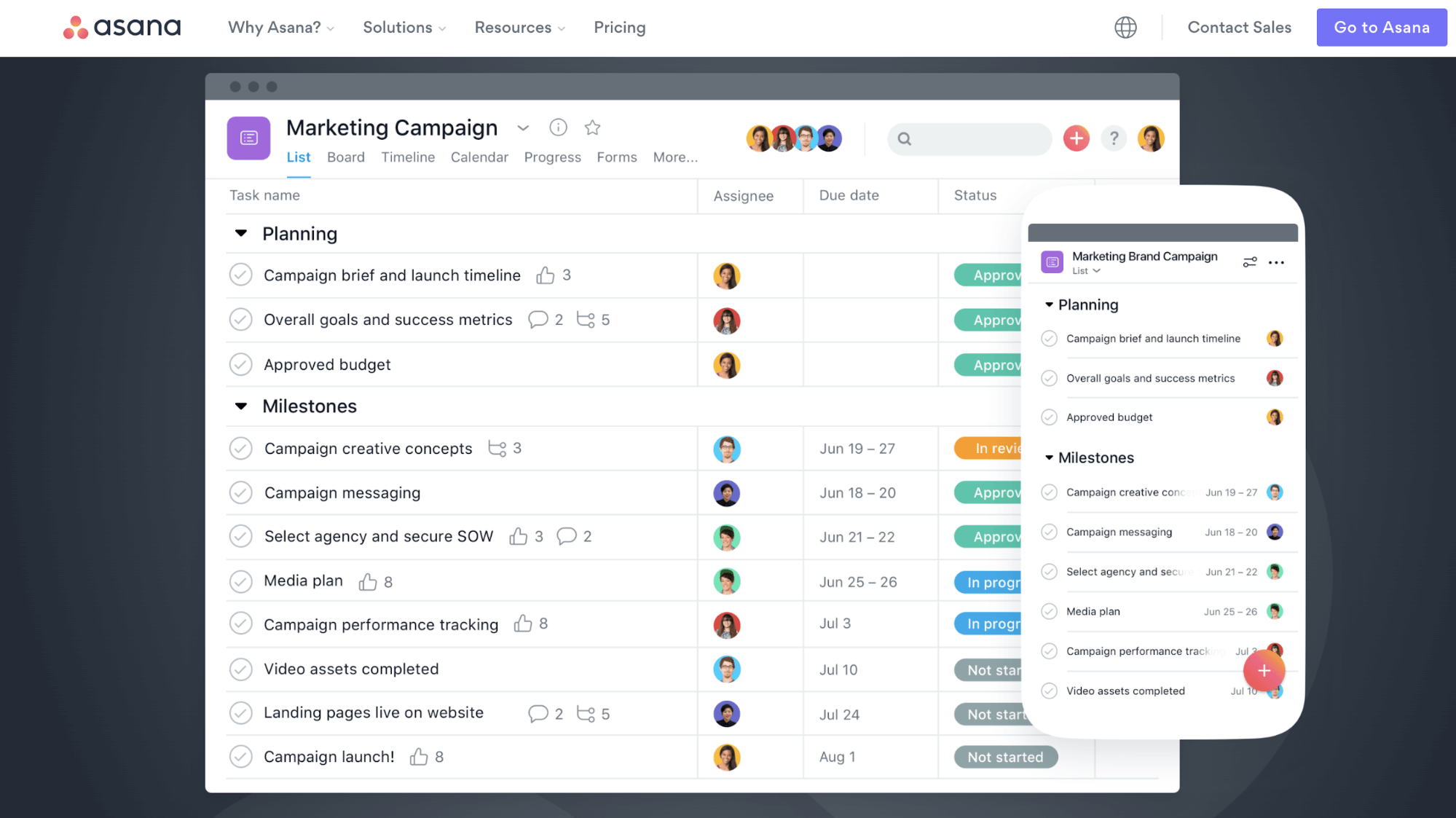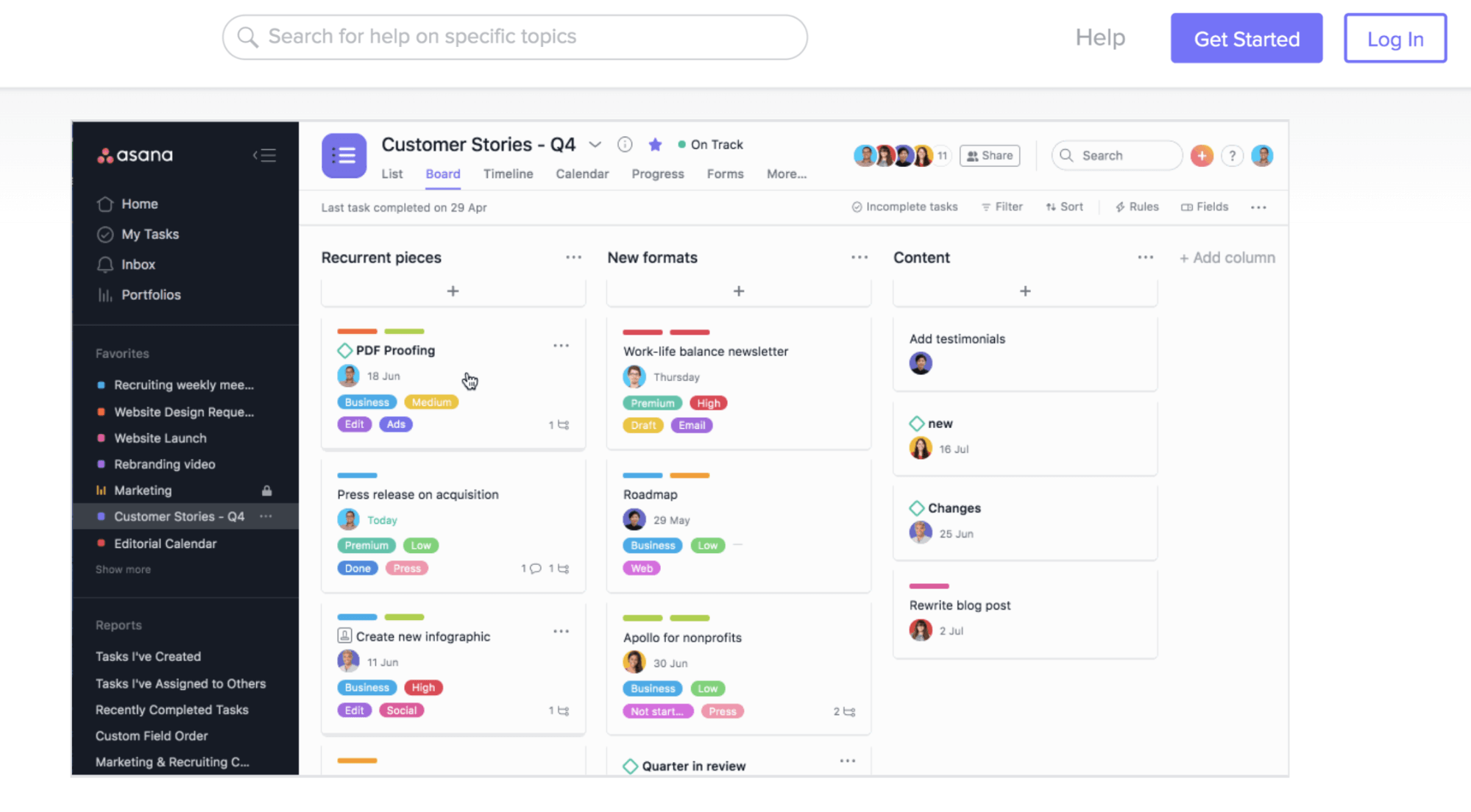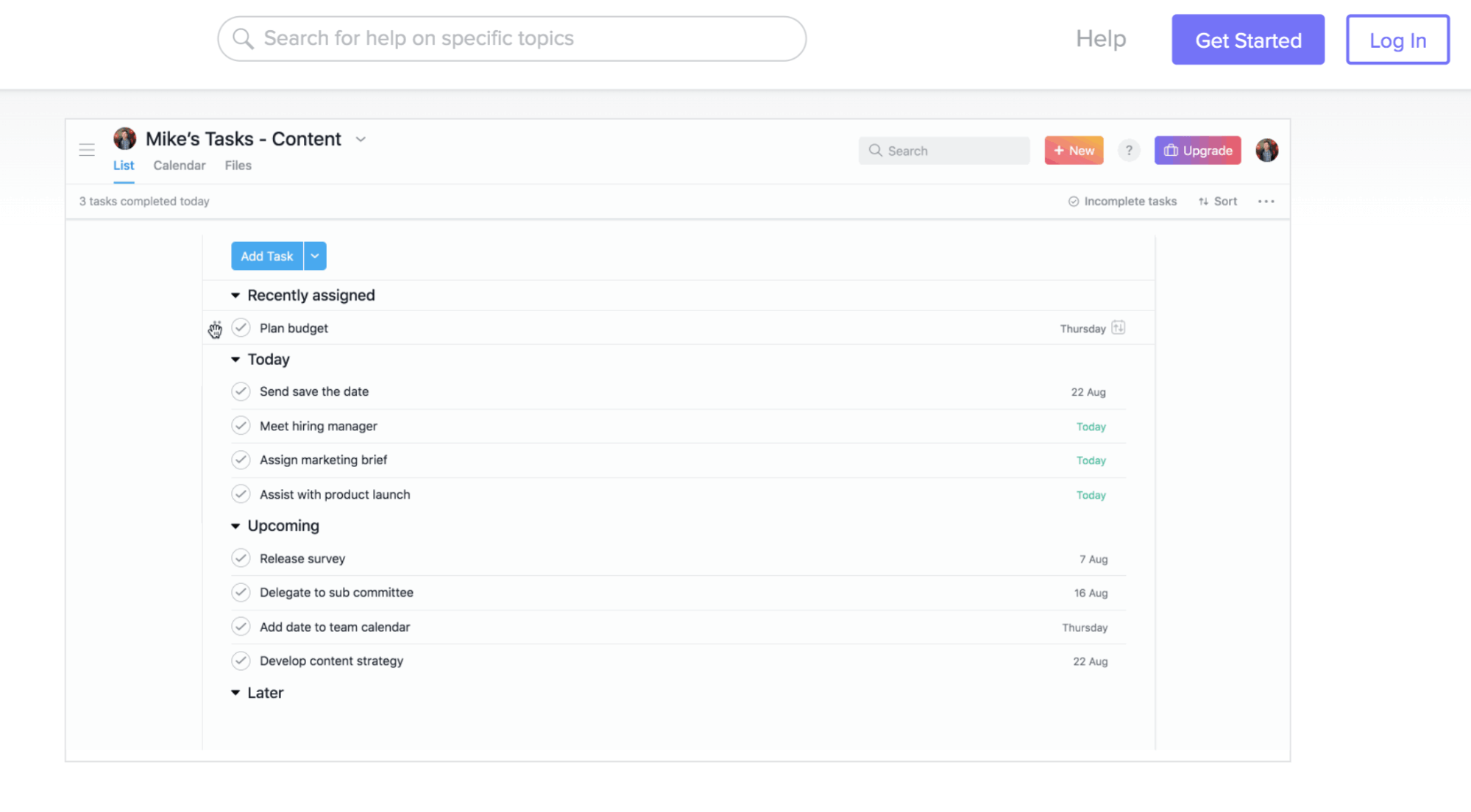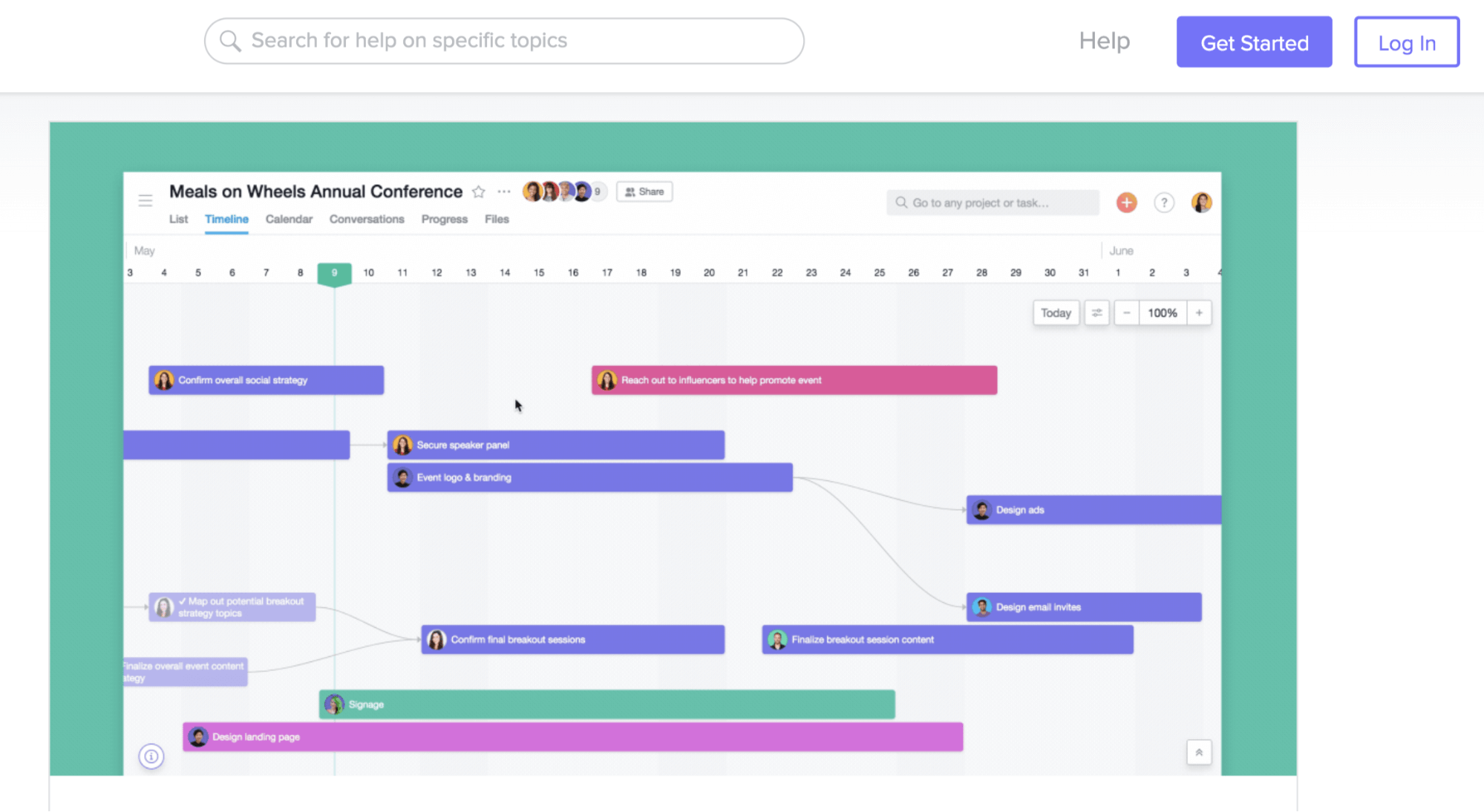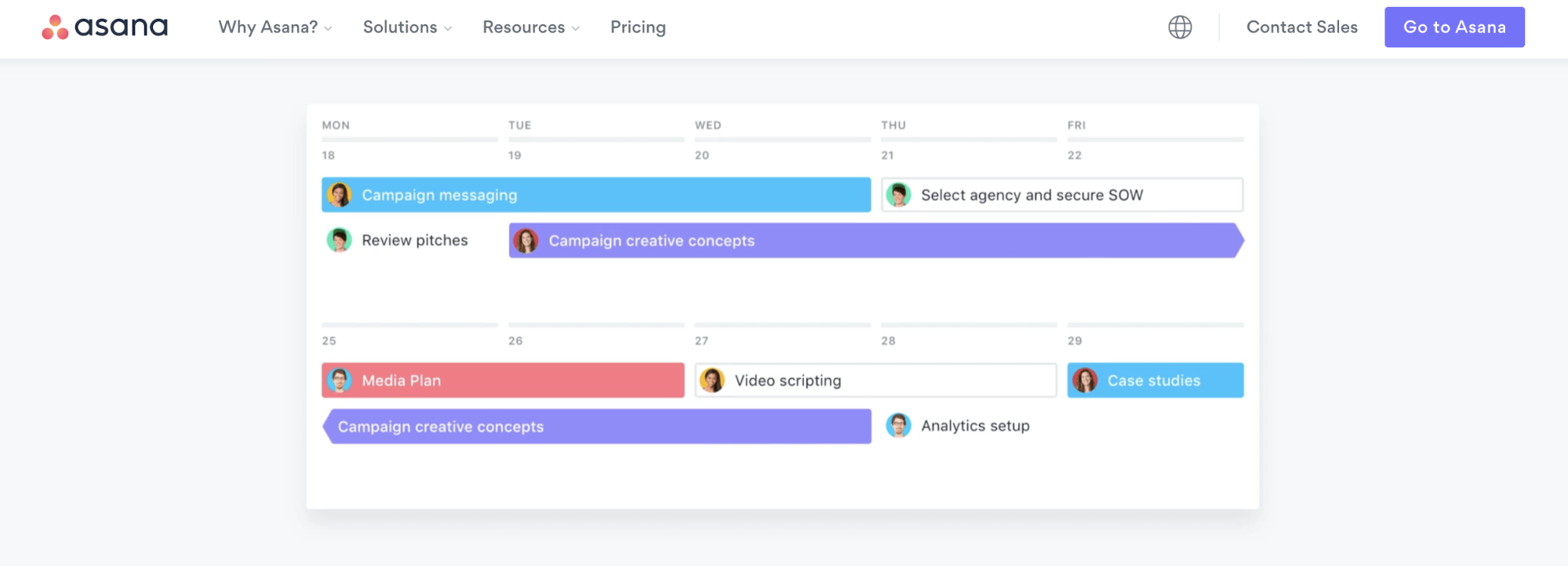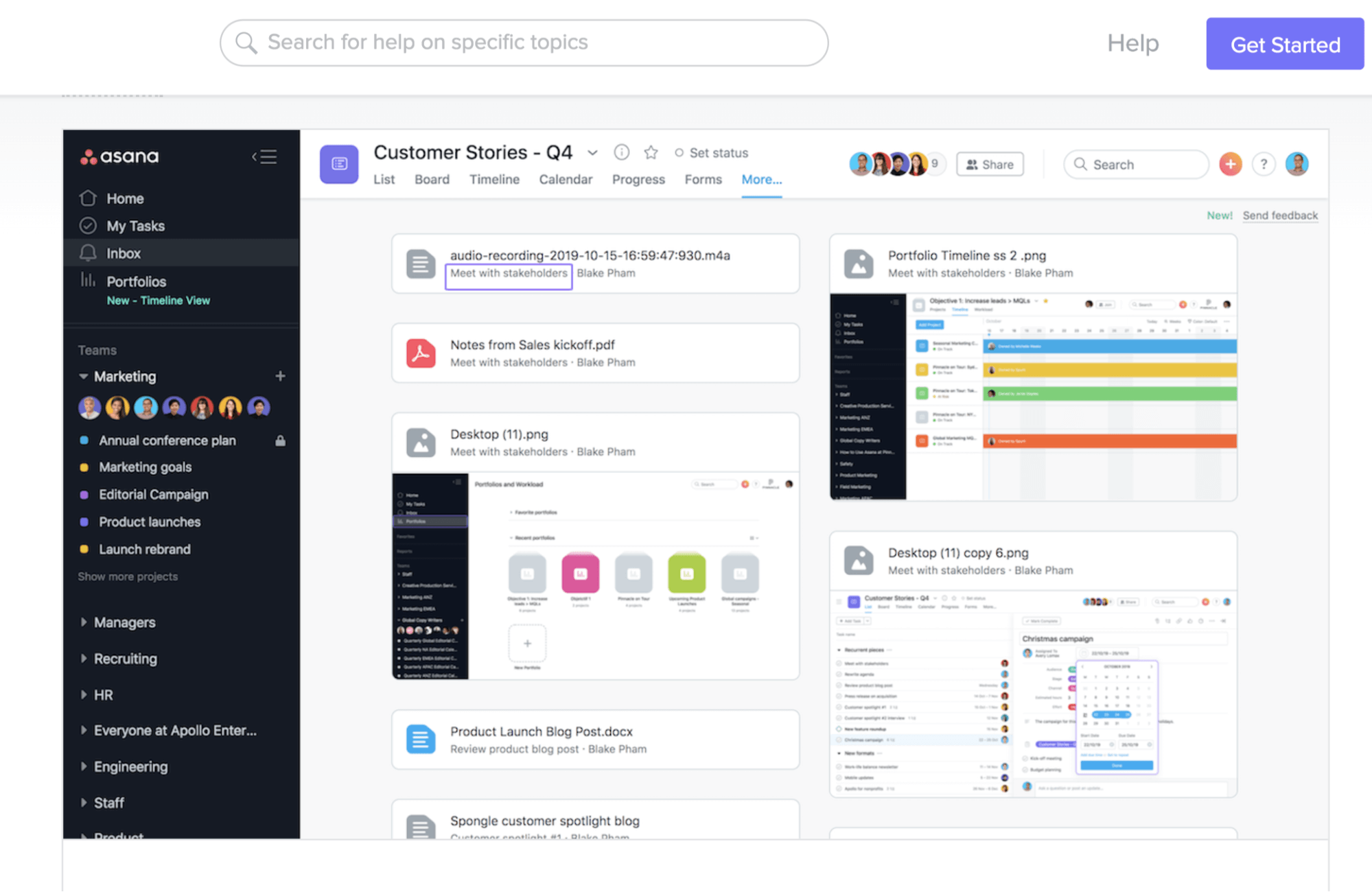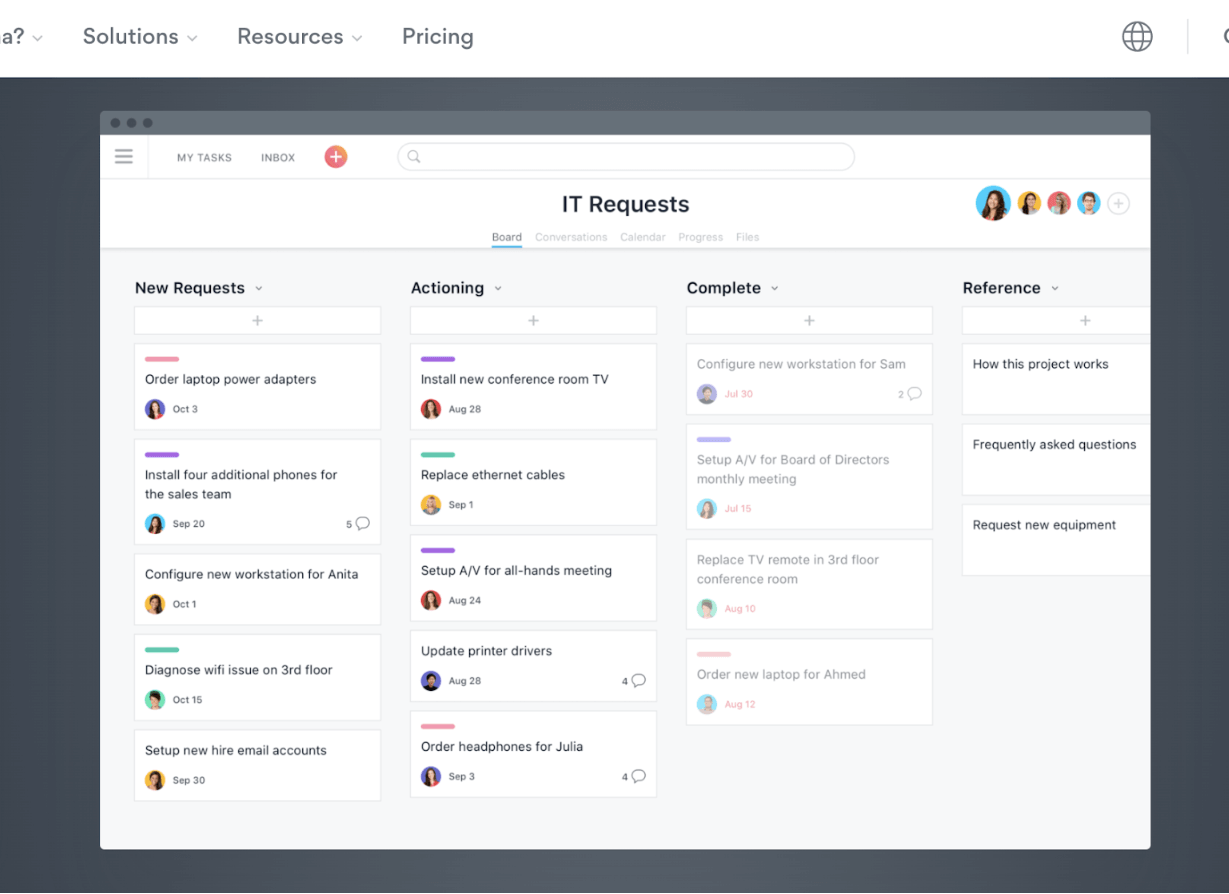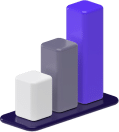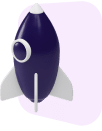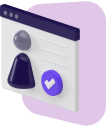There are seemingly endless project management platforms you can choose from. If you haven’t heard of Asana, you should add it to the top of your list.
We’ve created the ultimate guide to Asana so you can decide if it’s the right fit for your business.
Complex projects require rigorous planning, organization, strategy, and team collaboration.
You’ll need a versatile project management tool if you want to stay on top of your work, hit deadlines, and successfully complete your projects.
That’s where Asana comes into the picture.
In this guide, we’ll go over the functionalities of Asana, how it works, and how you can set up projects.
We’ll also discuss how much it costs and how it compares to other platforms.
What Is Asana?
Asana is the ultimate project management platform for teams who want to stay organized and get things done.
It provides a centralized place for task management, team collaboration, and responsibilities related to your projects so everyone stays on the same page.
Asana works for teams of all types — both remote teams and onsite teams.
Marketing, sales, product design teams, and many more use Asana to plan workflows and reach their company goals.
One of the main selling points for Asana is that it gets rid of time-consuming manual work through automation.
You can build rules and streamline processes so you can spend less time doing mundane tasks that can take hours to complete.
Depending on which subscription you sign up for, you can gain access to time management and time tracking functionalities that show you how long employees work on certain tasks.
You can even manage your team’s workload on certain plans.
You’ll know how much work each employee has and whether you need to adjust their workload to prevent burnout and employee turnover.
Plus, Asana has over 100 free app integrations for you to sync up the other tools your company uses.
Some of the more popular app integrations include Slack, Microsoft Teams, and Google Drive.
Asana is a fairly complex tool, however, it can be broken down into three easy-to-understand sections.
How Does Asana Work?
The Asana platform can be broken down into three main sections — teams, projects, and tasks.
The power of Asana lies in its ability to enable these three sections to seamlessly interact with each other.
Projects
You will organize sets of tasks, deadlines, and responsibilities under high-level projects.
Your projects can be ongoing and don’t necessarily require deadlines.
For example, you can have one project to cover one function of your business, like marketing strategy.
Within this project, you can plan your marketing campaigns and anything else you need to organize and track.
Teams
Teams are groups of people who will be working on the same projects.
Your teammates will be able to view the same details and communicate with one another regarding each project.
You can also have subcategories of teams.
For example, let’s say you have an editorial team. You can create an overarching team called “Editorial” and then add sub-teams like content writers, editors, and project managers.
These teams will then be able to efficiently communicate with one another, plus track deadlines and responsibilities. You can also set permissions and choose which content each team sees and what gets shared across multiple teams.
Tasks
This is where Asana really shows its power.
There are many moving parts when it comes to complex projects.
Each project has different stages that the team must complete before reaching their goal.
Digging even deeper, each stage of a project has several deliverables that each team member must provide before the work can be passed on to the next teammate.
You can create Asana tasks, assign responsibilities, and set deadlines.
You can also leave descriptive information within each task to help your teammates complete their work.
Larger tasks can be broken down into smaller tasks, depending on the complexities of your project and your overall strategy.
Once a task is complete, teammates can mark it as complete and the next teammate will be notified that it’s their turn to take over.
The versatility of Asana is a major draw for companies.
It’s flexible and gives you more than one way to organize your projects.
Asana Views
You can visualize your projects and tasks in several views.
Let’s take a look at how you can leverage Asana to plan your company’s work.
Boards
Asana boards let you organize tasks in an easy-to-use column interface.
Tasks are laid out like sticky notes and can be moved between columns depending on the status of each task.
You can customize column names and move tasks accordingly as your project progresses.
Task Lists
Lists are like to-do lists that show teammates what tasks they’re responsible for, which ones to prioritize first, and their due dates.
Tasks can be filtered and sorted by things like due dates, priority, or task assignee.
Timelines
The timeline view is like a Gantt chart that gives you a high-level view of your entire project.
It takes the list view one step further and allows you to visualize deadlines so you can avoid bottlenecks and overlapping tasks.
Your team will never miss a deadline again.
Calendars
Like timelines, the calendar view lets you see the big picture.
You can keep an eye on deadlines, milestones, and task responsibilities.
It also lets you toggle between task categories and filter by task characteristics depending on what you want to see.
Files
The file view is a collection of any files related to your projects.
You can have all of your important documents, images, and files in one place to easily find.
No more sending files over email and losing track of your important documents.
Now that you understand Asana’s functionalities, here’s how much you can expect to pay.
Asana Pricing
There are four different tiers to Asana — Basic, Premium, Business, and Enterprise.
The tier you need will be dependent on the size of your team and the functionalities you want.
Before explaining each subscription tier, let’s see what you can expect to pay for each:
- Basic: Free for one user
- Premium: $10.99 per user per month if billed annually, or $13.49 per user per month if billed monthly
- Business: $24.99 per user per month if billed annually, or $30.49 per user per month if billed monthly
- Enterprise: Asana will give you a custom quote depending on your requirements
The basic tier is Asana’s free version and will give a single user access to the basic functionalities of Asana.
It’s a great option to get started and become acquainted with the tool if you’re a single-person team or if you want to take it for a spin before purchasing it for your larger team.
The premium tier gives you added functionalities like timelines, custom fields, and advanced reporting.
This tier is the perfect choice for a majority of teams that need a powerful project management solution.
The business option is geared towards organizational leaders who need to manage projects and initiatives across the entire company.
It offers more integrations, customization, and high-level planning tools.
The enterprise tier was made for executives and IT teams.
It gives you access to all of the same perks as the business tier but with added security features.
You may want to weigh all of your options before committing to a new project management solution for your team.
Let’s go over how Asana compares to other popular platforms.
Asana vs. Other Project Management Platforms
Asana is one of the best project management platforms on the market today.
It is incredibly flexible for teams of all types and has an almost endless list of functionalities.
Other popular project management tools you can consider include Jira, Trello, or Monday.com — although, there are some limitations to these tools compared to Asana.
For instance, Jira is built for software developers and isn’t as flexible for other types of teams.
When it comes to Trello, you don’t have access to multiple project views like you do with Asana.
Lastly, Monday.com seems to offer fewer free functionalities and sets limits in certain areas like file storage, app integrations, and the number of projects.
If you’d like to know more, you can browse through Asana reviews from real business owners.
Does Asana seem like it would work for your team?
If so, here’s how you can set up your first project.
Setting Up an Asana Project
Setting up projects with Asana is quite easy and quick.
You can create a project and start checking off tasks in no time.
1. Create a project
Before you start filling in the fine details of your project you’ll need to create a project and give it a name.
Head to the top right corner, tap the plus sign, and select “project”.
You can then choose between different project templates or start from a blank slate.
Fill in the necessary project details like descriptions and project permissions.
2. Create a team and add members
You can create different teams for different functions of your company.
To do so, go to the top right corner, tap the plus sign, and select “team.”
Give your team a name and description. Then add team members using their name or email address.
You can add people outside of your organization if needed, like virtual assistants.
3. Build tasks for each step of your project
There are three ways you can create a task in Asana.
You can tap the plus sign in the top right corner and select “task.”
You can also tap the “add task” button in the top left corner when you’re in the project view.
The third way is to simply click any task within a list, press enter, and start typing the name of the new task.
After creating a new task, you can add even more information for your teammates.
You can create task descriptions, then add external links, files, and subtasks.
4. Set a task assignee and designate tasks to teammates
Each task will require an assignee who is responsible for the work.
When you create a task, you’ll need to select the assignee option at the top of the task and type in the name or email address of the person responsible for the work.
You can also add task collaborators by tapping the plus sign at the bottom of the task and typing in the names of teammates.
Each task will only have one assignee, but can have multiple collaborators who have editing permissions.
Once tasks are assigned, the only thing left to do is start working and checking off tasks.
Keep Asana at the Top of Your List
Asana is one of the best project management tools you can find.
You can use it to stay organized, manage your team’s work, and successfully hit all of your company goals.
But don’t just take our word for it. Head to Asana.com and sign up for the free trial version.
You can play around with the tool and see if it makes sense for your business.