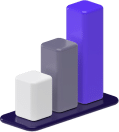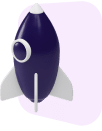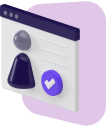If you’re going to jump into the grocery delivery business as an Instacart Shopper, then you’ll need to know the Instacart Shopper app like the back of your hand.
Not only will this trusty app help you fill your current orders, it’ll also be your go-to tool to schedule all your shifts, check your account information, receive payment from Instacart, and much more.
Without it, you won’t be able to work for Instacart — the on-demand grocery delivery service.
It’s that simple.
In this article, we’re going to show you how you can download the Instacart Shopper app and walk you through all the functionalities the app has to offer.
By the end, you’ll be ready to hit the ground running and make some easy cash on your first shift as an Instacart delivery driver.
How to Download the Instacart Shopper App
Typically, when you want to download an app — like Uber Eats, DoorDash, or Postmates — you head to the App Store or Google Play, search for the app title, and select download.
Sounds easy enough, right?
Well, what many new Instacart Shoppers or even Instacart veterans will realize is that this isn’t the case for the Instacart Shopper app.
With the Instacart Shopper app, you’ll need to navigate to the app download page, input your phone number, and receive a text message with a download link for the app.
You’ll then be required to follow a few steps in order to complete the download process.
Let’s take a look at how you can download the app on an iOS device.
iOS Installation Instructions
In order to download the Instacart Shopper app, you’ll need to have an iPhone 5 or newer.
If you meet this requirement, then head to the app download page to send yourself the download link.
Then walk through the following steps.
1. Go to your phone’s settings.

2. Select “General” at the top of the screen.

3. Go to “Device Management.”

4. Tap on “Instacart Inc.”

5. Select “Trust ‘Instacart Inc.’”

6. Confirm that you trust the Instacart download.

7. Navigate to your home screen and open the Shopper app.

8. You’re all set. You can now log on to your Instacart account or jump into the onboarding process.

Android Installation Instructions
With Android devices, the process is pretty similar.
If you have an Android 4.4 or above, then head to the app download page to text yourself the download link.
Then go through the following steps to finalize the download.
1. After you receive the download link via text, tap the link and open the downloaded file.

2. When you’re prompted with an “Install Blocked” notification, tap on settings.

3. Scroll down and toggle “Unknown Sources.”

4. Select “OK.”

5. Tap “Install.”
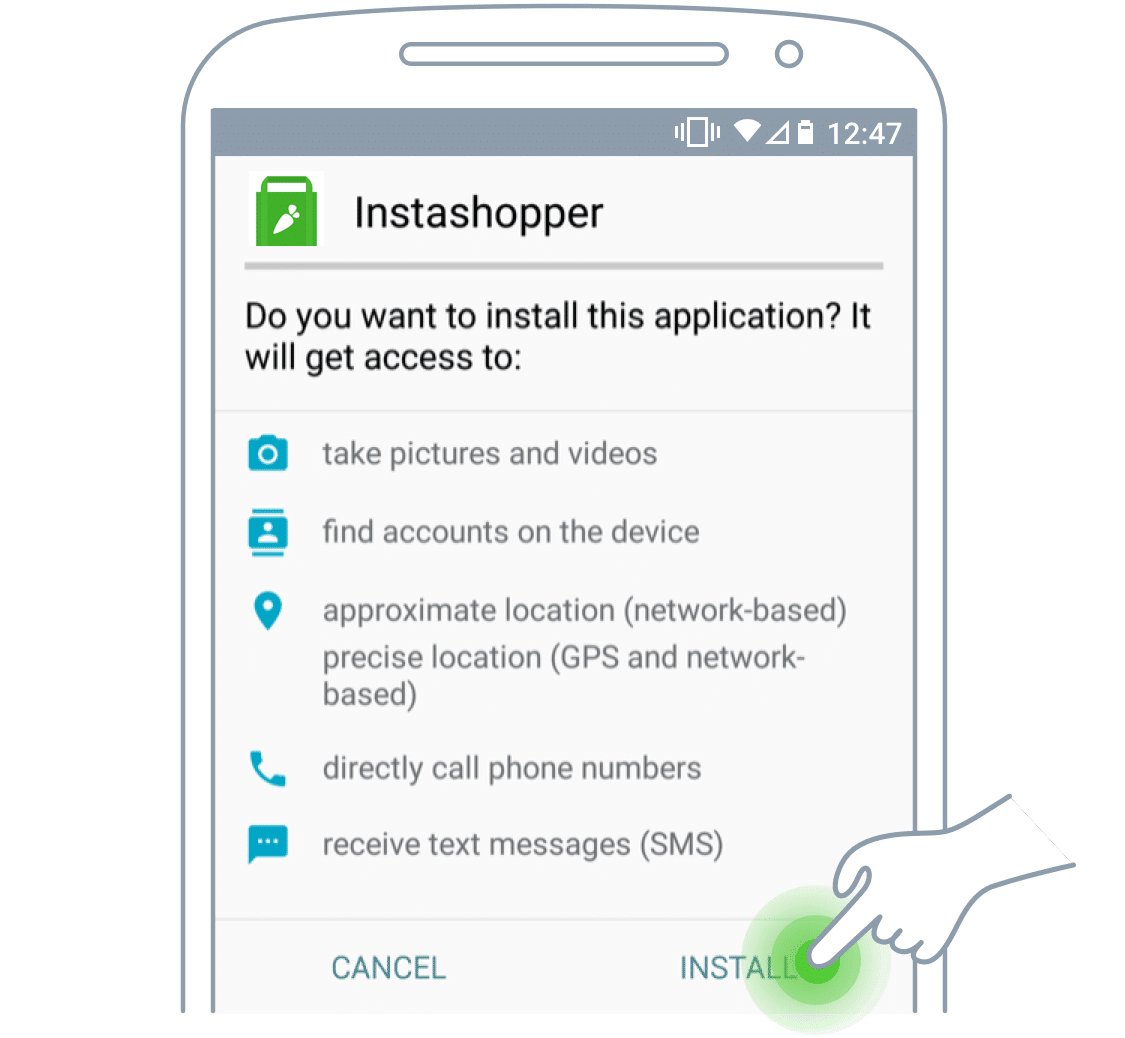
6. Select Open to launch the Instacart app.
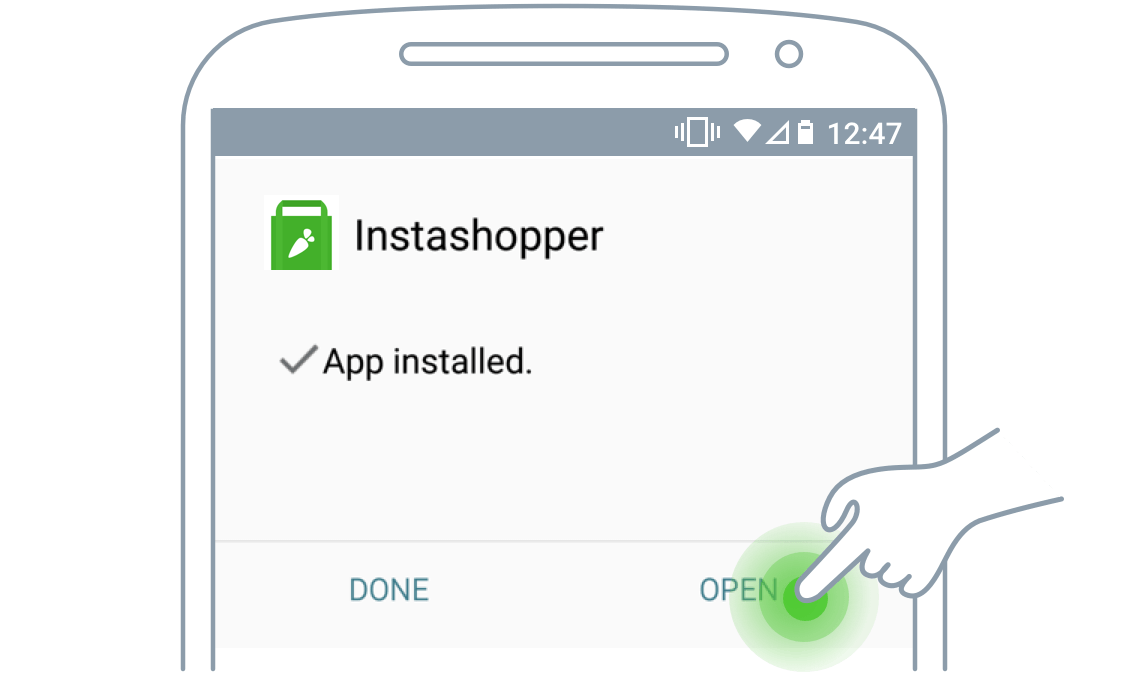
7. You’re all set. Log into your Instacart account or go through the initial set up, which includes signing the independent contractor agreement if you’re new to Instacart.

Functionalities of the Instacart Shopper App
Now that you have the app all downloaded and set up on your mobile device, let’s walk through everything you’re capable of doing with the app.
Your app is going to be your main tool for planning your Instacart delivery shifts, completing deliveries, accessing Instacart Support, and managing your account details.
To start, we’ll dive into planning and managing your shifts.
Plan and Manage Your Shifts
The Instacart Shopper app will be your scheduling tool for planning all of your upcoming shifts.
Within the app, you can plan ahead and set up all of your drive times beforehand.
Instacart enables you to set your own schedule.
The earlier you schedule your shifts, the better off you’ll be since slots fill up.
After you meet certain shopper goals, like working a certain number of hours in a month or a certain number of hours during the weekend, you can get early access to shift planning.
This will allow you to pick your shifts before others are able to schedule theirs and to schedule times when you’re able to receive peak earnings bonuses, which will be visible in the scheduling portion of the app.
You can also use the app to manage when you’re on the clock by either taking a 20-minute unpaid break or ending your shift early.
Note that you should try and avoid ending your shifts early because you will receive a reliability incident. You’re allotted five reliability incidents in a 30-day span before Instacart sets up a reliability review.
Fill Current Orders
The Instacart Shopper app tells you everything you need to know about current orders.
This includes the entire shopping list from a customer and any additional notes they’ve attached to their order.
As you’re shopping at a local grocery store, like Whole Foods, you’ll check off items from the grocery list as you add them to your cart.
If you have any questions for the customer, you can chat with them through the messenger feature but only if you have an open order with that customer.
Once you check out with the customer’s fresh groceries, you’ll access navigation through the app by tapping on a link to your Google Maps App.
After you drop off the order, you’ll complete your order through the app and begin looking for your next batch.
At this point, you can use the heat map to find the best location for landing your next batch.
You’ll see three different areas on the map — grey for few orders, pink for some orders, and red for a lot of orders.
It’s in your best interest to navigate towards the red regions if you want to receive more orders.
You can also change which delivery zone you’re working in.
If you want to work in the next county over from you, then you can use the app to switch your delivery zones.
Get Help
Another useful feature of the Instacart Shopper app is accessing Shopper Support.
Within the app, you can chat with a personal Shopper Support representative regarding current orders or issues with your account.
They’re also a great resource for getting answers to any questions that you might have.
If you’d rather just solve the problem yourself, you can also access the Shopper Help Center, which is a website that features plenty of articles regarding Shopper issues.
This is a great place if you want to troubleshoot on your own.
On top of the shopper chat and help center, you’re also given tips and tricks within the app.
This could include tips like grabbing all of the produce bags at once and then also weighing all of the produce at once to save time when you’re in the store.
Little tips and tricks like these will make you a better Shopper in the long run and help you earn more money.
Check Your Ratings
Being a great shopper means maintaining high ratings and customer satisfaction.
In order to stay on top of this, you can use the app to check your shopper ratings and make sure you’re performing at the top of your game.
Some of the information you’ll be able to monitor includes the shopper ratings that customers give you, batch acceptance rate, reliability incidents, total speed per item for your last 30 batches, and all recently reported issues.
This is very helpful because you can track all of the slip-ups you’ve had so you can avoid them in the future.
You can also go back and see some of the great reviews you’ve received.
Another cool feature is seeing a local leaderboard for the fastest Shoppers.
The Shoppers who have the fewest seconds per item will rank at the top of the list.
Manage Your Account
The last feature — and one of the more important features — is managing your account information.
This allows you to check your account messages and notifications, manage your personal information, receive payment, and refer other drivers to work for Instacart.
In your inbox, you’ll have access to any messages, notifications, and additional information Instacart has sent you regarding your account.
This could include updates to the service, current events, or specific information regarding your Shopper account.
The Instacart Shopper app is also your gateway to getting paid.
The app facilitates your Instacart pay and allows you to withdraw your earnings into your bank account.
Lastly, the app enables you to refer other Instacart drivers and make extra money by doing so.
You and the person you refer can each make $25 after they complete 30 batches in 30 days.
This is an excellent way to make additional income with very little effort.
Download Today
If you’re new to Instacart and are just getting set up for the first time with the Instacart Shopper app, we think you’re going to love your new flexible schedule.
You can pick up a few hours here and there as a part-time job or you can treat Instacart as a full-time job.
You also have the option of being a Full-Service Shopper or an In-Store Shopper.
Regardless, you’ll be able to shop at your favorite local stores and make cold hard cash while doing so.
Download the app now and start getting acquainted with how everything works.
Good luck on your first delivery!