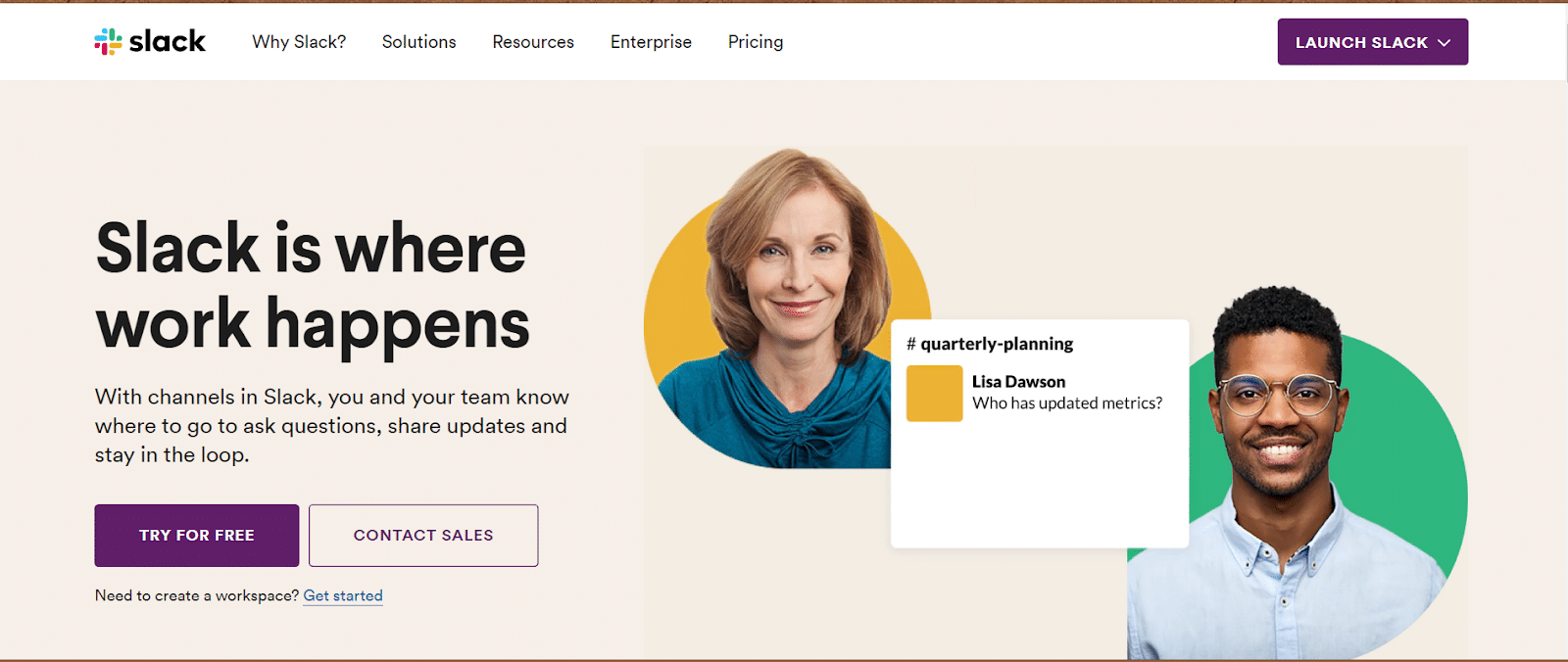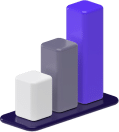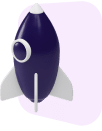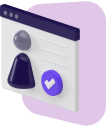Post Summary
Slack is a channel-based messaging platform that helps teams stay connected, no matter where they are.
The app not only features direct messaging that cuts down on the hassle of email, it also allows for integration with other software.
Slack is useful for businesses of all sizes and can even help freelancers and gig workers who are looking for help staying on track and meeting deadlines.
Pros
Slack is most useful for keeping teams, thoughts, and conversations simple and easy to track.
- Channels allow for running conversations and easy communications
- Individual users can send messages and files to a team within their team channel
- Users can send direct messages to one another without having to leave the platform
- The app is free, although paid versions offer more advanced features
Cons
Although Slack is a useful tool for allowing real-time communication, there are some downsides to be aware of.
- Messages can sometimes be delayed
- There is limited customization, especially with the free version
- Some customers mentioned that technical support is slow to respond
A recent report by Global Workplace Analytics and FlexJobs found that remote work increased by 159% between 2005 and 2017.
And, this number is sure to skyrocket even further thanks to the coronavirus pandemic.
Many business owners have been forced to find ways to incorporate remote work into their business.
One of the tools that businesses rely on for remote work is Slack.
Today, we’re here to provide you with a complete guide to this all-in-one platform.
We detail how to use Slack and answer questions commonly asked about the platform.
By the end of this article, you’ll have a clear idea of whether Slack can work for you and your team.
What Is Slack?
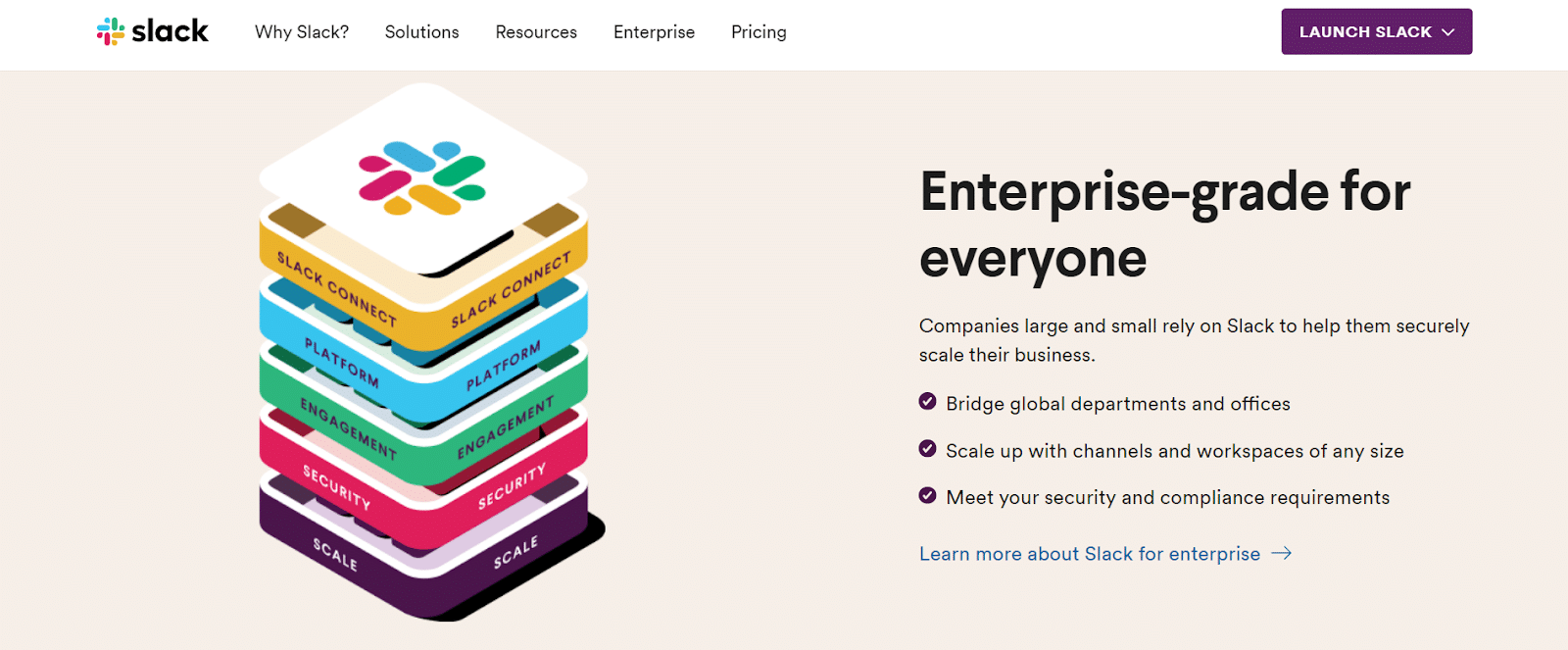
According to the company website, “Slack is a channel-based messaging platform.
With Slack, people can work together more effectively, connect all their software tools and services, and find the information they need to do their best work — all within a secure, enterprise-grade environment.”
What Can You Use Slack For?
Slack seeks to cut down on some of the issues that plague workers when they work from home.
Remote workers often struggle to connect with team members.
They may find that answers to questions linger for a while because they cannot walk into someone’s office and ask.
Slack allows for communication with the entire team.
First, you’ll find that there are #channels.
Channels are essentially message threads.
You can set up channels for different teams and with different groups of people.
For instance, let’s say that you run a company that overhauls websites, doing everything from copywriting to web design.
You could set up a general channel like #allteam, where all Slack users on the team can collaborate.
You could build your team culture by doing something fun each morning, like posting a joke or inspirational quote.
Because Slack is a message-based platform, people respond to one another in real time.
You can use specific channel names for specific teams, such as a #marketing channel, #softwaredevelopment channel, and #graphicdesign channel.
Channels allow people to solve issues in real-time without having to wait for email responses.
You can also set up private channels so that outside team members only participate in relevant channels.
For example, let’s say that you’re collaborating with someone from another company on a project.
You may want this person to be able to view the #graphicdesign channel, but not the #allteam channel.
You can change the privacy settings on various channels to reflect who has access to them.
Team members can also send direct messages to one another.
Have a private question that you don’t want others to see?
Direct messages allow that to happen.
Slack allows for additional integrations as well.
You can initiate live video calls within the app.
Team members can also share files from extensions like Google Drive or DropBox.
You can also add custom emoji reactions or gif reactions through Giphy.
The list goes on.
To learn more about available Slack integrations, check out the App Directory.
The whole premise of using the Slack App is that participants never have to go to another window to get work done.
Slack replaces the need to navigate from email to chat rooms to video conferencing apps like Zoom.
How To Get Set Up

Slack is available on different platforms.
You can use Slack from a browser by going to slack.com and logging into your team’s unique workspace, but you’ll get the best experience when you use Slack on its mobile or desktop apps.
Slack is available on:
If you are a first time user, open the app and tap “Get started.”
Then, enter your email address and select “Next.”
If you’re a user who has been invited to Slack, you’ll then select “Open Email App,” where you’ll be directed to your confirmation link.
If you are setting up a workspace, you can select “Create a new workspace.”
You’ll continue to enter basic information.
In a few short minutes, you’ll be ready to go and be able to start inviting other team members to collaborate with you on the platform.
If you’re looking to learn more about getting started, Slack has put together thorough tutorials to help you through the onboarding process.
How To Use Slack: Tips and Tricks

If you’re new to Slack, the tips below will help you navigate the platform.
Create a New Channel
If you’d like to quickly create a new channel, you can do so from the message box.
Enter a slash command of /join[new channel name].
Mute Notifications
If you work with team members across the globe, you may want to mute new messages during a specified time period, especially when you are unavailable or trying to get some sleep.
You can use Do Not Disturb to silence Slack messages.
Don’t worry though, you won’t miss anything.
The next time you appear, al your notifications will display as unread messages.
And, if you’re worried about missing something urgent, you can allow important messages to make their way through the Do Not Disturb filter.
See All Unread Messages
Let’s say you get out of a meeting to find a ton of Slack notifications, but you only want to see unread messages directed to you specifically.
You can use the keyboard shortcut CTRL + SHIFT + A to view these messages.
If you’re on a Mac, use ⌘ instead of CTRL.
Frequently Asked Questions
Still wondering whether Slack can work for you as a freelancer?
Below are some of the most frequently asked questions regarding the platform.
1. Can I use Slack if I am self-employed and work for myself?
Slack excels as a tool for team members.
However, that doesn’t mean that it can’t be used for soloists as well.
Some people find that Slack works well as a personal assistant.
Slack has a built-in assistant known as Slackbot that can keep you on track and make sure you meet deadlines.
You can also use public channels to connect with other freelancers.
For instance, if you’re a freelance writer looking for guidance on how to publish blog posts, you can consider reaching out to people on the WordPress Slack channel.
Public channels are searchable.
2. Does Slack cost anything?
Slack offers a free version.
If you’re looking to use Slack for yourself or a small remote team, then the free version may be enough for you to get started.
You could eventually upgrade to the Standard Plan, which Slack recommends for small and medium-sized businesses.
The Standard Plan costs $6.67 per person per month when billed annually.
It features an unlimited message archive, unlimited apps, and a secure workspace with Slack Connect.
If your business grows or you’re looking to use more of Slack’s advanced administrative tools, like data exports for all messages, then you can consider upgrading to a Plus or Enterprise Grid membership.
Also, remember that whatever you pay for your membership is a tax write-off.
3. What other companies use Slack?
Many major companies use Slack, including Airbnb, eBay, BuzzFeed, Oracle, and Target.
Slack grew to 8 million subscribers in just five years and was recently awarded Inc.com’s Company of the Year Award.
You’ll be in good company when you use this tool.
Get Started With Slack
Whether you’re a freelancer looking for a little help managing your to-do lists, or a small business owner managing a remote team spread across different time zones, a Slack account could be a useful app for you.
Setting up a Slack workspace is very straightforward.
It could be the project management and communication tool that your team has been lacking.
Because the app is free, there’s no harm in downloading it and giving it a test run to see if it will work for you and your team.