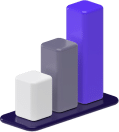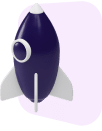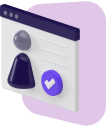Content creation is a wise career choice, but since many people are simultaneously trying to make a name for themselves by publishing videos, you should try to stand out by creating high-quality content.
Whether you’re a content creator or do editing jobs from home, a good way to distinguish yourself is by using a powerful video editing app for more professional-looking videos.
And since choosing the right software may be confusing, we’ve compiled a list of the best video editing apps available.
- Video Editing Apps: Our Top Picks
- An Overview of Video Editing Apps
- The Best Video Editing Apps: At a Glance
- Features to Look For in a Video Editing App
- Best Video Editing Apps: Our Top 3 Options [Ranked & Reviewed]
- Notable Mentions: Other Video Editing Apps to Check Out
- DaVinci Resolve: Best Free Option for Advanced Users
- Apple iMovie: Best for Casual Editors
- HitFilm Express: Best for Animations
- Corel VideoStudio: Best for Short-Form Content
- Movavi Video Editor: Best for Background Editing
- KineMaster: Best Mobile Phone Editing App
- Wondershare Filmora: Best Presets and Templates
- VSDC Video Editor: Best for AI Art
- Adobe Premiere Elements: Best for Beginners
- OpenShot: Most Flexible
- Frequently Asked Questions
- Wrapping Up
Video Editing Apps: Our Top Picks
While compiling the best options, we chose each video editing app based on its unique features and who it’s for.
- CyberLink PowerDirector 365 – Our Pick
- Adobe Premiere Pro – Runner-Up
- Apple Final Cut Pro – Also Great
- DaVinci Resolve – Best Free Option for Advanced Users
- Apple iMovie – Best for Casual Editors
- HitFilm Express – Best for Animations
- Corel VideoStudio – Best for Short-Form Content
- Movavi Video Editor – Best For Background Editing
- KineMaster – Best Mobile Video Editing App
- Wondershare Filmora – Best Presets and Templates
- VSDC Video Editor – Best for AI Art
- Adobe Premiere Elements – Best for Beginners
- OpenShot – Most Flexible
Editor’s Recommendation
An Overview of Video Editing Apps
Before we dive too far into the list, let’s start with the basics.
What Is a Video Editing App?
Video editing apps are convenient software that compile all the editing tools into a single platform and present them in a relatively simple and intuitive interface.
The most basic editing tools allow you to cut, stitch, and add music and visual effects to your video clip.
Why Are Video Editing Apps Important?
Video editing apps help you turn raw footage into an aesthetically pleasing and engaging video you can publish on social media platforms.
This way, you can attract and retain an audience and also improve your reach since social media algorithms prefer professionally edited videos to raw footage.
If you are doing video editing as a side hustle, these will be a very important tool in your toolkit.
Do I Need a Video Editing App?
After becoming a video editor, you’ll want your content to have better reach and engagement. Opting for a professional video editing app to polish your video clips and give them a smooth and modern feel can help you achieve that.
And since content creation can be a saturated space, you need to use every tool at your disposal if you want to stand out.
The Best Video Editing Apps: At a Glance
What makes the best video editing app? Here is what we think based on our selection criteria.
What Is the Best Video Editing App?
The best video editing app with the most versatile features is CyberLink PowerDirector 365. It offers a variety of useful AI tools, an extensive library of Shutterstock and Getty Images stock footage, and an easy-to-use interface.
What Is the Best Free Video Editing App?
The most advanced free video editing app is DaVinci Resolve. And even though it’s free, it has powerful editing tools such as motion tracking and multi-cam with many angles.
In addition to its thorough color correction tools, DaVinci Resolve is known for its impressive audio editing tools.
Features to Look For in a Video Editing App
When you start looking for a new video editing app, the variety of options can be confusing and difficult to keep up with.
And since not all features are equal, here’s a list of the most vital components you should be looking for in a video editor.
1. Compatibility
The best video editing apps should be compatible with all types and models of cameras. Before investing in a professional video editor, make sure it supports everything from a cutting-edge drone camera to a 360-degree camera to the latest camera models on the market.
2. Multimedia Sources
High-quality video editing apps should offer a variety of visual effects, smooth graphics, royalty-free video clips, and modern transitions to create professional-looking videos.
A decent video editor will also contain a built-in music library to avoid potential copyright infringement.
3. Variety of Editing Tools
If you want your video clips to impress viewers, the video editing app you choose should offer advanced editing tools such as object motion tracking (a feature heavily used by sports channels), fast video rendering, and efficient color correction, match, and grading.
4. Captioning
Most video content is consumed in short form. These are the portrait-mode videos published on social media platforms such as TikTok, YouTube Shorts, Instagram Reels, and Facebook Shorts.
A distinctive feature of short-form content is captioning, which keeps viewers engaged throughout the video, so it’s best to look for an automatic captioning option in your video editing app.
5. Project and File Organization
A video editing app isn’t only about what it can do but how it presents its features to you. And choosing software with an intuitive user interface ensures an efficient editing experience.
The interface should allow convenient project and file organization to keep everything streamlined. This way, you can work on multiple projects simultaneously without getting disoriented.
Best Video Editing Apps: Our Top 3 Options [Ranked & Reviewed]
CyberLink PowerDirector 365 – Our Pick
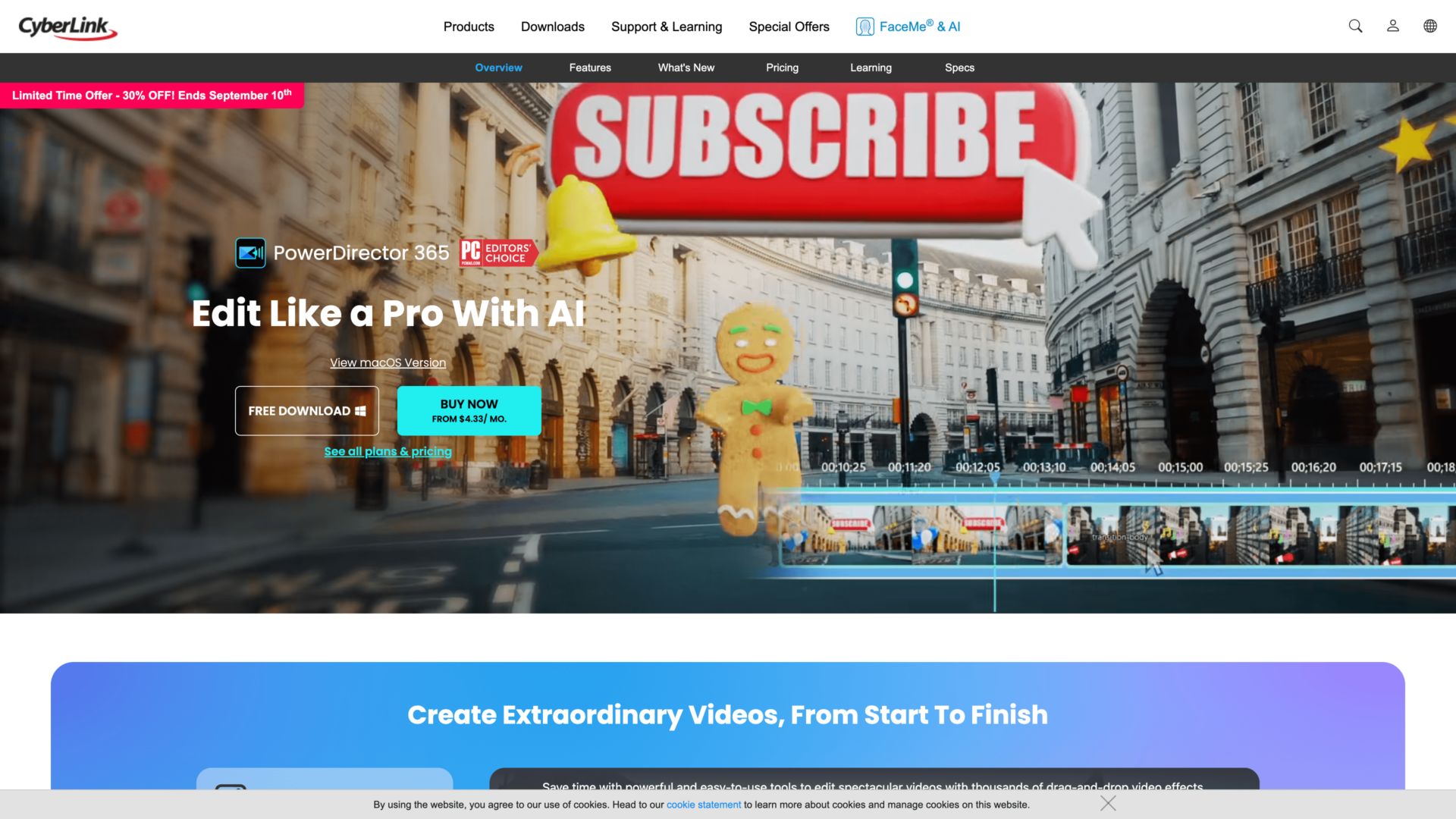
CyberLink PowerDirector 365 has the perfect combination of professional-grade video editing and user-friendliness. The app gives you the latest editing technologies through an intuitive interface.
Subscribers receive new features at a dizzying pace since CyberLink continuously releases new tools, visual effects, and improvements.
For instance, CyberLink’s AI Object Selection offers next-level editing by allowing you to extend your raw footage into a wider frame and duplicate or surround objects and people in the video.
You’ll also enjoy their enhanced AI Sky Replacement technology, which lets you replace the sky in your footage with another one you upload or choose from their library. If you need to shoot at the beach but it’s too cloudy, that’s no longer a problem.
And if you’re into shooting sports videos and need the footage to focus on a player or the ball, CyberLink has updated their AI motion tracking software, making it even more accurate.
CyberLink is a highly compatible editing app, and can run on Microsoft Windows 11, 10, 8, and 7.1. As for Apple devices, it works on macOS version 10.14 or later. It also runs on both Intel and Apple Silicon M1-based Macs.
On the other hand, CyberLink understands the intro demands of vloggers and content creators. Therefore, it offers a large library of over 7,000 customizable intro templates. They’re also categorized into gaming, beauty, education, food, and travel genres.
Another perk of subscribing to PowerDirector 365 is the professional photo, audio, and video stock footage available, supplied by Shutterstock and Getty Images’ iStock library, and they constantly resupply the library with new stock content.
CyberLink PowerDirector is a good choice if you use a GoPro or other Kodak, Ion, and Sony action cameras. The editor has a dedicated Action Camera Center that offers relevant features such as fisheye correction, distortion, vignette, and video stabilization. You can also adjust video speed and do things like freeze frames and replays.
Key Features of CyberLink PowerDirector 365
- Professional video editing: All the tools you need, including keyframes, trimming, inserting, overwriting, transitions, and effects.
- Chroma Keying: Gives you access to easy green-screen work.
- Speech-to-text captions: For convenient short-form content creation.
- Multi-cam: Allows for up to 100 multi-cam tracks.
- Ai painting styles: Uses an AI brush to add painting styles, including Van Gogh, Impressionist, and Chinese art.
Pros of CyberLink PowerDirector 365
- Lots of AI tools: Such as the AI Sky Replacement technology and AI Object Selection effects.
- A vast library of stock footage: Audio, photo, and video footage supplied by Shutterstock and Getty Images.
- Friendly interface: Despite its many features, the app is easy to understand and use.
Cons of CyberLink PowerDirector 365
- Lots of features that can overwhelm beginners.
- Some users report difficulty finding installed plugins.
- Too many advertisements asking users to upgrade.
CyberLink PowerDirector 365 Pricing
- Lifetime plan: $139.99
- Yearly plan: $51.99, or $4.33 per month
- Monthly plan: $19.99
Final Verdict: Should You Choose CyberLink PowerDirector 365
We recommend CyberLink PowerDirector 365 to intermediate and advanced editors. The app offers lots of features with an easily navigable interface. However, if you’re a beginner, the variety of editing options might feel overwhelming.
Adobe Premiere Pro – Runner-Up

Assuming you can run Adobe Premiere Pro, you’re guaranteed to create some stunning videos. You’ll need a relatively powerful PC since Premiere Pro only runs on Windows 10 version 1909 and later, and Windows 11. Also, the recommended RAM is 16GB, but it’s possible to run on 8 GB.
As for Apple devices, this video editing app requires an Intel 6th-generation CPU or higher.
Once Premiere Pro is installed, you also get Adobe Media Encoder, a perk for those with tight schedules since this enables batch processing, which lets you edit while rendering.
In the fall of 2021, Adobe purchased and integrated the video editing collaboration Frame.io, which gives Premiere Pro users an extra 100GB of online storage.
The tool recently added a new feature that lets you automatically edit videos into portrait mode while keeping the subject centered, which makes publishing short-form content more convenient.
When it comes to transitions and visual effects, professional video producers regularly create new transitions on Adobe Premiere Pro, adding to the app’s default 47 transition options.
Another distinctive feature of Premiere Pro is its multi-cam. While many video editing apps give you around 64 angles, your system’s capabilities limit this video editing app’s number of angles. In other words, unlimited angles. Additionally, the app is great at automatically syncing multiple videos based on audio.
And regarding color tools, Premiere Pro can go toe to toe with Photoshop’s features. Its features include color manipulation, adjusting contrast, highlights, white balance, saturation, and more.
Key Features of Adobe Premiere Pro
- Lets you edit and render simultaneously
- Gives you access to its library plus 100GB of storage
- Library of visual effects and transitions
- Powerful color tool
- Easy text overlays for titles
Pros of Adobe Premiere Pro
- Offers unlimited multi-cam angles
- Responsive speed and quick rendering
- Lots of training material
Cons of Adobe Premiere Pro
- The app completely lacks sound samples
- Some processes require installing external apps like Media Encoder or After Effects
- Doesn’t have motion-tracking technology
Adobe Premiere Pro Pricing
- Yearly plan upfront: $239.88, which is $19.99 per month
- Monthly plan with an annual commitment: $20.99
- Monthly plan with no commitment: $31.49
Final Verdict: Should You Choose Adobe Premiere Pro
Adobe Premiere Pro is suitable for the most demanding video editors. It has an expansive library of visual effects and transitions and a powerful color tool that complements your footage.
Apple Final Cut Pro – Also Great

Like most video editing software, Apple Final Cut has all the basic editing tools you need to improve your footage. You can easily import and export video files and use various media management tools for file organization.
Final Cut offers advanced features such as audio engineering, color correction, and captioning tools.
One area where Final Cut excels is its library of video effects, transitions, and titles. Apple’s library has over 1,300 sound effects, 250 video effects, 175 titles, and 170 transitions.
While most video editing apps use a track-based editing system, where each edit element sits on its own track, Final Cut uses a magnetic system, which is arguably more convenient than track-based editing.
For starters, when you remove a clip in track editing, a gap that needs to be manually fixed is left behind. But the video is automatically stitched together in Final Cut to close the gap.
Secondly, in magnetic editing, audio and video files are attached. When you move a video clip, the attached audio file moves with it.
In track editing, you’d have to move both manually, so the magnetic system makes editing longer videos more comfortable.
Another Final Cut feature is its Cinematic Mode editing, which lets you achieve professional-grade results with your iPhone camera. Shooting using the camera’s cinematic mode, you can alter the depth-of-field or change the focus area of the shot, which produces more aesthetic videos.
Key Features of Apple Final Cut Pro
- Features to distinguish dialogue from background noise
- A magnetic timeline instead of a track-based system
- Supports multi-cam
- Abundant audio and video effects, transitions, and titles
- It has decent motion-tracking
Pros of Apple Final Cut Pro
- Virtual reality footage editing: You can edit using your VR headset.
- Cinematic mode editing: Compatible with the iPhone camera’s cinematic mode.
- Quick interface: Dragging and dropping are smooth and snappy.
Cons of Apple Final Cut Pro
- Incompatible with collaboration: Final Cut doesn’t allow for team projects.
- Slow update rate: It doesn’t get updates as frequently as other apps.
- Available for Mac only: You need to invest in an iOS editing device.
Apple Final Cut Pro Pricing
Lifetime plan: Costs $299.99
Final Verdict: Should You Choose Apple Final Cut Pro
Apple Final Cut has an easily navigable interface that suits beginners and advanced editors alike. Coupled with its intuitive magnetic editing, you’ll be able to edit long videos with convenience. You’ll also enjoy Apple’s expansive library of effects and transitions.
Unfortunately, Final Cut is for the independent editor since it doesn’t support collaboration.
Notable Mentions: Other Video Editing Apps to Check Out
DaVinci Resolve: Best Free Option for Advanced Users
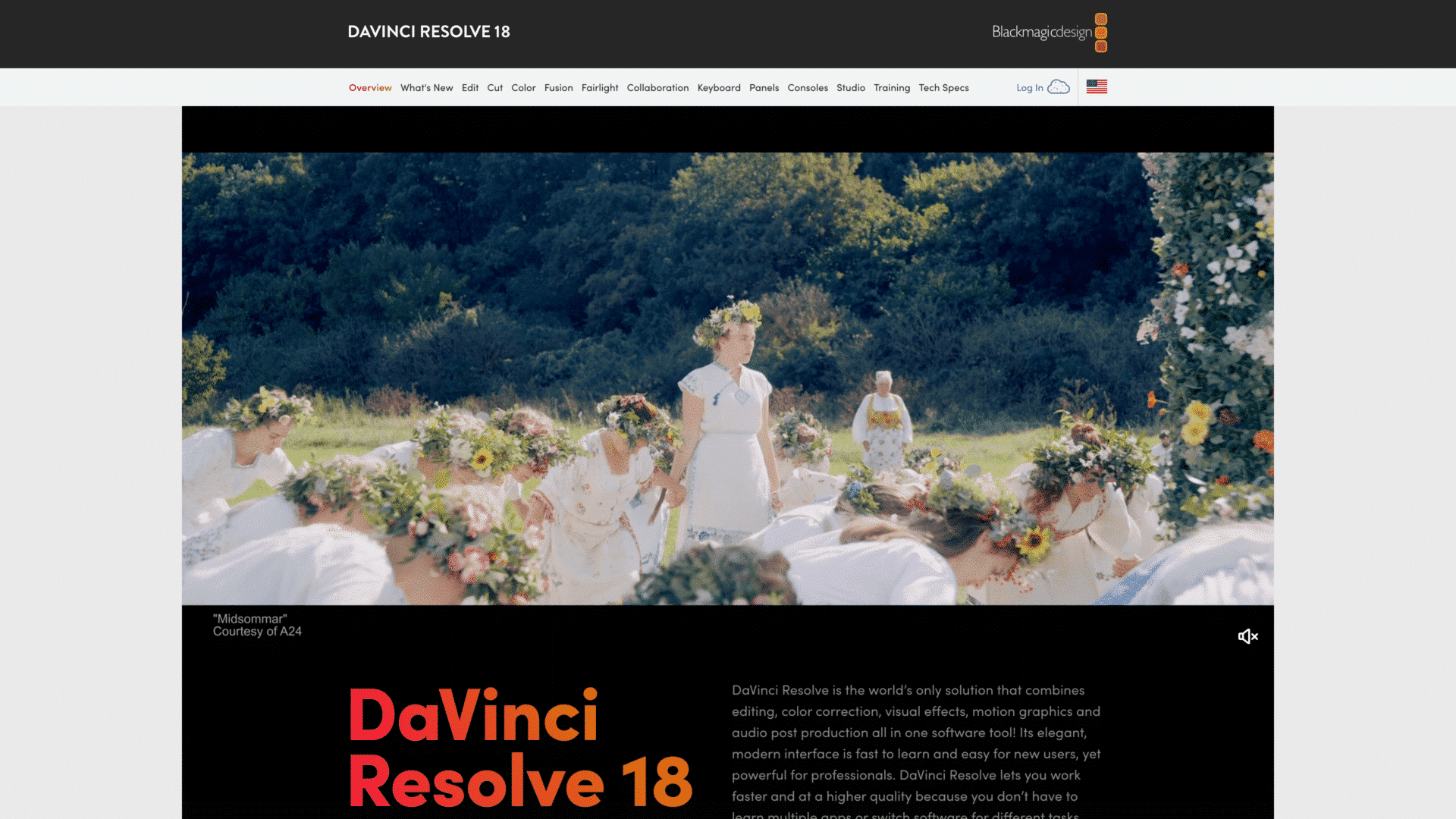
Even though it’s free, DaVinci Resolve holds its own against industry titans like CyberLink and Adobe Premiere Pro regarding features.
However, beginners can find difficulty navigating the app since the interface is relatively complicated.
Why Is DaVinci Resolve a Great Option?
DaVinci’s audio editor is powerful. For instance, their transient detection tool automatically detects and removes unwanted sounds.
Additionally, the Fusion tool allows for 2D and 3D graphics, and their multi-cam and color correction tools are exceptional.
Drawbacks to DaVinci Resolve
While DaVinci has considerable upsides, two major flaws could discourage new users. First, DaVinci requires a powerful PC compared to our top picks. Also, the interface has a steep learning curve that takes time to get used to.
DaVinci Resolve Pricing
Free
Apple iMovie: Best for Casual Editors

If you’re not a full-time editor but still want something capable enough for your casual video editing endeavors, iMovie is for you.
Why Is Apple iMovie a Great Option?
The interface is simple and intuitive. It’s a basic video editing app with good color matching, lots of audio tools, and aesthetic themes for quick edits.
An upside of iMovie is its low running requirements, meaning people with older computers won’t find editing tedious.
Drawbacks to Apple iMovie
Some advanced options like motion tracking and multi-cam are missing in the name of simplicity. The app also limits you to two video tracks at a time.
Apple iMovie Pricing
Free
HitFilm Express: Best for Animations

When installing HitFilm Express, you can choose between a paid and free version. And for most people, the free version will satisfy your editing needs.
Additionally, this video editing app heavily encourages Hollywood movie-style editing through its website and tutorials; it’s also good for editing social media posts.
Why Is HitFilm Express a Great Option?
The free version of HitFilm Express has extensive editing capabilities such as 2D and 3D animation tools, superior to most other editing apps, and support for 360-degree videos.
Drawbacks to HitFilm Express
Unfortunately, the minimum system requirements could be a barrier when installing HitFilm Express for those with older PCs.
Additionally, the learning curve for newcomers is steep, with users having reported difficulties navigating the app’s interface.
HitFilm Express Pricing
- Free forever
- Creator: $7.99/month (billed annually) or $12.99 monthly
- Pro: $12.99/month (billed annually) or $19.99 monthly
Corel VideoStudio: Best for Short-Form Content

So far, most of the options listed are for long-form video editing. And while Corel VideoStudio can be used for long-form video editing, it sports some features that make it perfect for short-form videos.
Why Is Corel VideoStudio a Great Option?
Corel VideoStudio is feature-packed with tools perfect for short videos. For instance, you can easily stop motion, edit faces, create GIFs, and generate speech-to-text captions.
You’ll also have access to lots of video and sound effects, and compatibility with 360-degree VR, 4K Ultra HD, and 3D media.
Drawbacks to Corel VideoStudio
Compared to the video editing capabilities of Corel VideoStudio, the audio tools are disappointing. Making it clear that this app is more focused on video editing.
Corel VideoStudio Pricing
- Lifetime fee for Pro: $79.99
- Lifetime fee for Ultimate: $99.99
Movavi Video Editor: Best for Background Editing

Movavi is an easy-to-use app that avoids the complexity of other video editors.
The app arranges the most useful video editing options in a user-friendly interface. However, Movavi still sports powerful editing tools like AI upscaling, AI backgrounds, and AI noise remover.
Why Is Movavi Video Editor a Great Option?
While getting the desired background was traditionally achieved by shooting in front of a green screen, Movavi uses an AI tool to create, remove, and alter the background of your raw footage.
Although the process is more challenging, it eliminates the need for shooting with a green screen.
Drawbacks to Movavi Video Editor
Unfortunately, with simplicity comes some downsides. For instance, Movavi doesn’t offer modern trim modes or clip pre-trimming.
Movavi Video Editor Pricing
- Movavi Video Suite yearly plan: $94.95
- Movavi Unlimited yearly plan: $129.95
- Lifetime Unlimited plan: $259.95
KineMaster: Best Mobile Phone Editing App

If you want to edit videos on the go, KineMaster is the option for you. You can import files from your PC to your phone, where you’ll find all the editing options available on KineMaster.
One would be wrong to assume KineMaster is inferior since it’s a phone app—its multimedia library consists of thousands of audio and video effects, music, and other material. It’s also updated weekly.
Why Is KineMaster a Great Option?
KineMaster allows for vertical or horizontal editing. Therefore, you can edit YouTube videos, advertisements, or movies on your phone.
Drawbacks to KineMaster
Since phones aren’t as powerful as PCs, rendering long videos takes longer on KineMaster. Additionally, while the free version offers powerful editing options, it adds a watermark to your video.
KineMaster Pricing
- Free
- Monthly plan: $5.01
- Yearly plan: $26.33
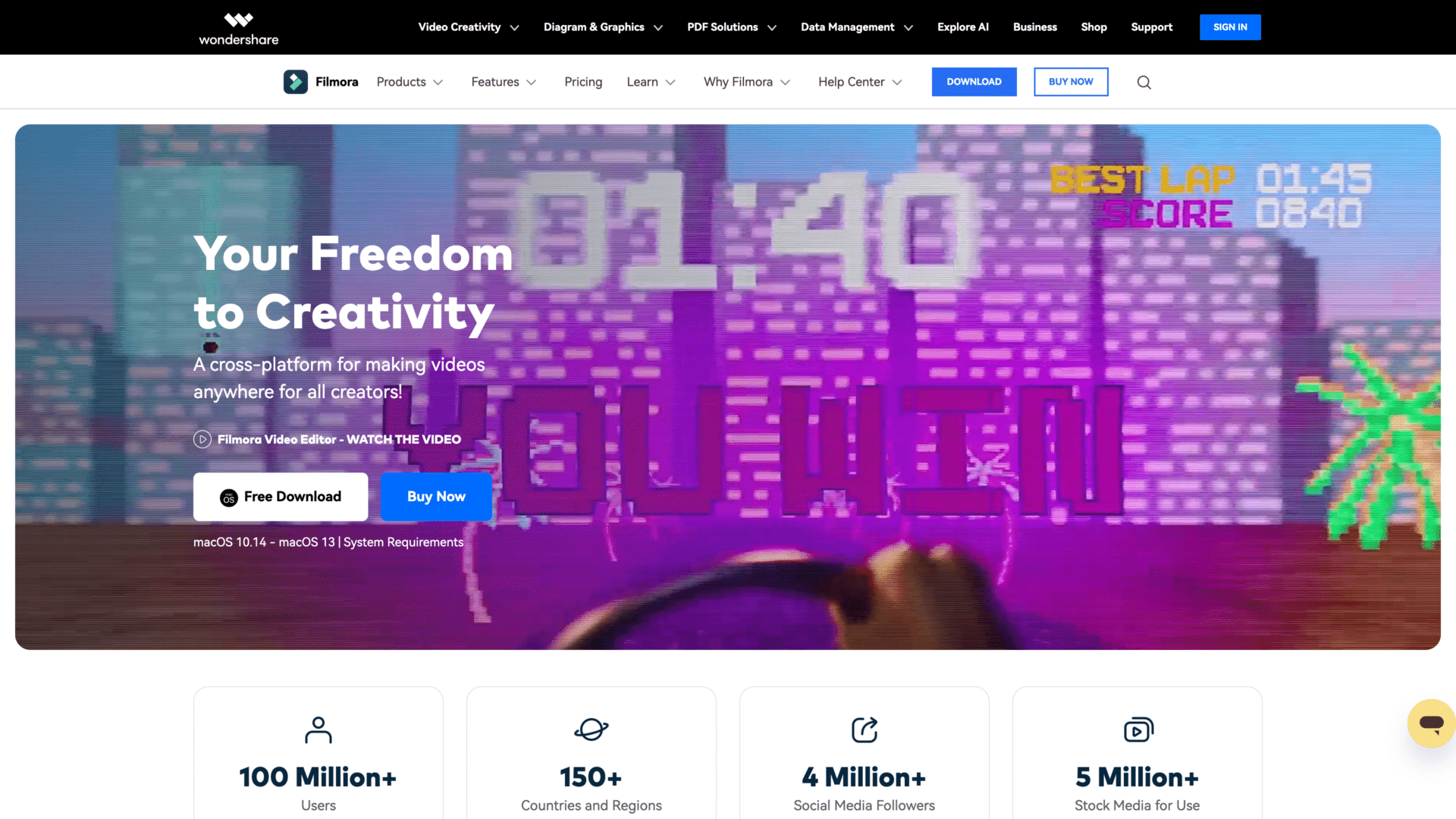
Filmora is a relatively cheap option for video editing. For starters, we have to mention Filmora’s blazing-fast render speed.
Aside from its straightforward interface, you can find tons of overlays, and video and audio effects in Filmora’s library.
Why Is Wondershare Filmora a Great Option?
If you can’t find inspiration to edit your videos, use Wondershare Filmora’s library of customizable video templates and presets.
After you pick a template, you can customize it to fit your brand, and you can choose templates from different genres.
Drawbacks to Wondershare Filmora
The app lacks 360-degree VR capabilities and multi-cam editing. Also, the video stabilizer is mediocre, and some tools are worse than their competitors in the same price range.
Wondershare Filmora Pricing
- Yearly plan: $49.99
- Lifetime plan: $79.99
VSDC Video Editor: Best for AI Art
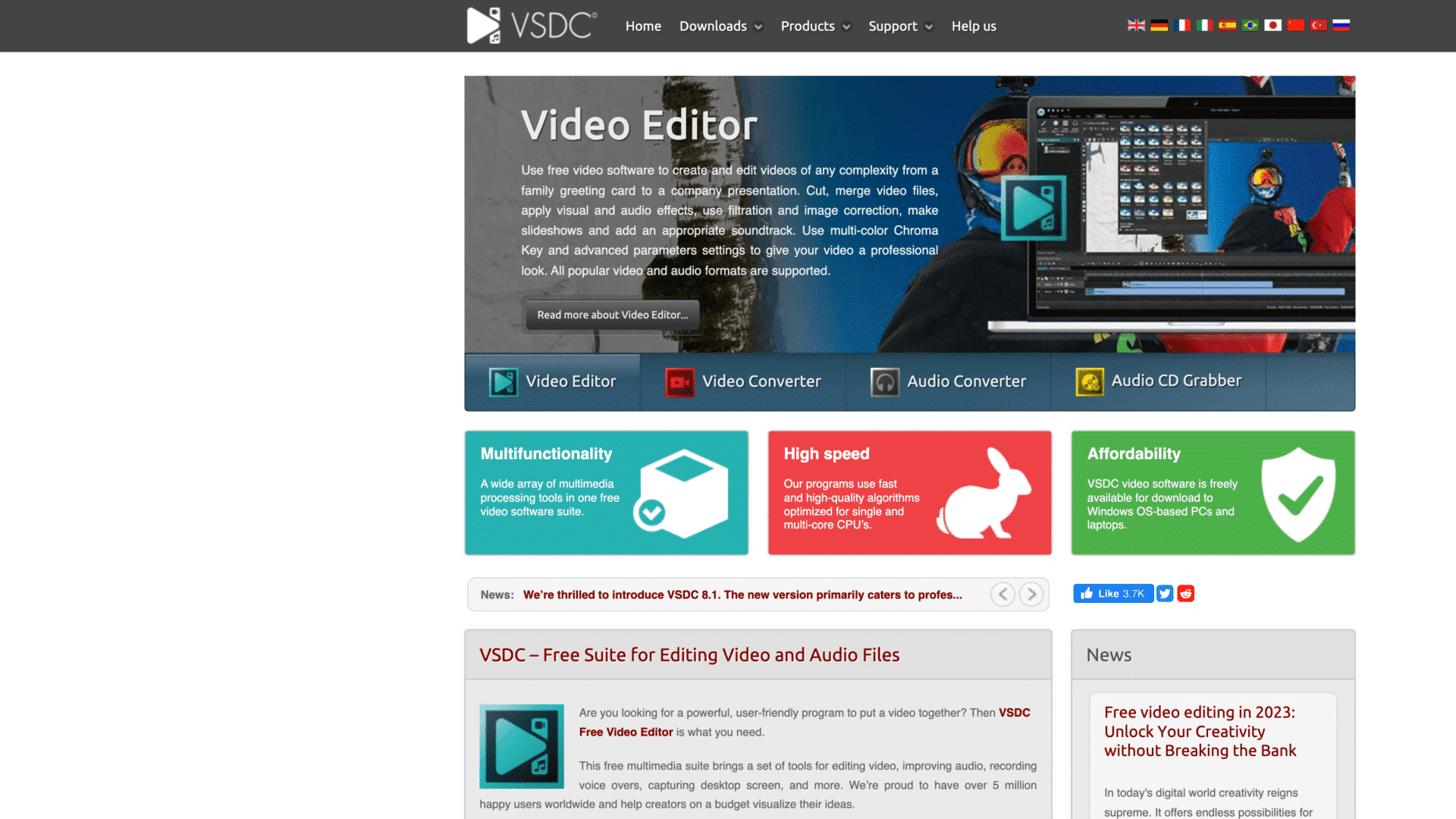
For the services VSDC provides, some would say it’s a bargain. The video editing app has advanced features like 360-degree VR editing, 4K, green screen chroma keying, and a color wheel.
Why Is VSDC Video Editor a Great Option?
If you’re an artist, or you just want to spice up your videos with unique artwork, you’ll enjoy using VSDC’s AI Art tool.
The tool uses machine learning to create paintings similar to your favorite works of art. For example, if you’re a fan of Pablo Picasso, you download his style, and the tool instantly creates similar-looking art.
Drawbacks to VSDC Video Editor
If you’re a beginner, you might find using VSDC somewhat challenging since the interface isn’t as polished as its competitors.
Some users found that too many features were hard to find as they were hidden inside submenus.
VSDC Video Editor Pricing
- Free
- VSDC Pro lifetime plan: $19.99
Adobe Premiere Elements: Best for Beginners

The Adobe Premiere Elements is a step down from our second pick, Adobe Premiere Pro. It’s more affordable and isn’t as capable as its big brother.
However, for the beginner editor, Adobe Premiere Elements is all you’ll need since it has basic tools such as video effects, good text tools, and motion tracking.
Why Is Adobe Premiere Elements a Great Option?
When you start a new project, the app guides you through the most common edits to help you get started.
Adobe Premiere Elements isn’t incapable by any means. In fact, it offers multi-track and keyframe-based editing.
Drawbacks to Adobe Premiere Elements
Since you’re not expected to undergo massive editing projects using Adobe Premiere Elements, the render speed is slow compared to more powerful editors.
There are also no advanced features like multi-cam, 360-degree VR, or 3D editing. Additionally, there’s no screen recording capability.
Adobe Premiere Elements Pricing
- Lifetime plan: $99.99
OpenShot: Most Flexible

Openshot’s simple and sleek interface is made for beginners. You can access the most common editing options without being bombarded by too many choices.
Also, OpenShot works on Mac, Windows, and Linux, so you only need to learn the interface once across all platforms.
Why Is OpenShot a Great Option?
OpenShot differs fundamentally from traditional editing apps by being more flexible while managing video clips and audio tracks.
OpenShot’s tracks don’t segregate your media. For instance, you can place an audio file next to a video file on the same track or an audio file on the track above a video file.
Drawbacks to OpenShot
Since OpenShot isn’t aimed at professional editors, you won’t find advanced features such as 360-degree VR or multi-cam editing.
OpenShot Pricing
Free
Frequently Asked Questions
Is TikTok an Editing App?
While TikTok has built-in editing software, it only has basic editing options. For a more professional finish to your TikTok videos, import your raw footage to a specialized video editing app for a bigger library of effects, filters, templates, and tools.
What Do Most YouTubers Use to Edit Their Videos?
While it’s very difficult to speak on every YouTuber’s behalf, some of the most popular options include Adobe Premiere Pro, iMovie, Final Cut, DaVinci Resolve, and Adobe After Effects.
Wrapping Up
The most versatile editing software currently on the market is CyberLink PowerDirector 365, followed by Adobe Premiere Cut, and a close third is Apple’s Final Cut Pro.
And while there are some distinct features to look for before choosing a video editing app, our top picks have those features—for instance, CyberLink’s compatibility with many operating systems and its arsenal of AI editing tools.
But suppose you’re looking for cheaper or more specialized apps. In that case, you’ll find them in notable mentions like DaVinci Resolve, free, or Adobe Premiere Elements, suitable for beginners.