Uber is the extremely popular (and ever-growing) ride-hailing app that lets people get around more easily than ever before.
While many users are familiar and comfortable with the Uber app for riders, they might not know that there is a separate, specialized app for drivers.
That driver app has also just been given a total overhaul.
The new app has a ton of fresh features, including what the company claims is a much more intuitive and smarter way to track earnings.
If you’re a new driver, or an established Uber driver getting to know the new app, this article will serve as a guide to its functionality, as well as the app’s new features.
We’ll also highlight some common issues, and answer some frequently asked questions about the app.
A Brief Guide to Driving for Uber

Uber is a ridesharing app that lets drivers take their cars and become an on-demand ride service.
While the app originally started as a black car service, the introduction of UberX changed the game.
UberX meant that anyone with a clean driving record and a safe car 10 years old or younger — and who passed a background check — could get a part-time job as a driver right away.
It was a major disruption to the taxi industry.
No longer did taxi drivers need to save up for an expensive taxi medallion, or rent vehicles from a livery company which took a large chunk of take-home pay.
Anyone with a safe car could, in essence, become a taxi driver, and do so quickly.
That continues on to this day.
Driver-partners are always in need for Uber, and if you are looking for a side hustle, it could be an excellent way to bring in extra cash.
UberX Dashboard
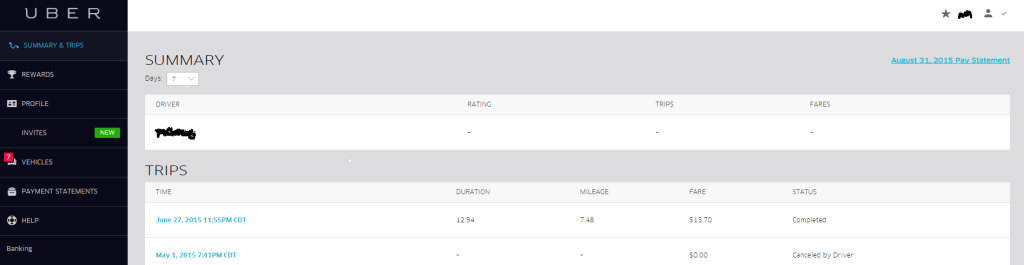
Let’s start with the dashboard itself, of which will often be your first stop.
It’s your access point for accessing everything including checking your vehicle and driver information.
A summary of your past seven days (by default) is also displayed, complete with your rating, trips and fares.
You can further opt to see data from 1, 7, 30 or 365 days by simply using the drop-down menu.
In addition to your driver and vehicle information, it is here where you can check and update your contact information and banking details, along with any other pertinent documents.
For those who have manage or own more than one vehicle that is currently accepting passengers, the Live Map feature in the dashboard enables the user to actively monitor the current location of them at any given time.
This is unlikely to be useful for those with only one vehicle.
It is also through the dashboard that you will be able to access your invoices, as well as any current special offers that Uber is promoting.
Lastly, there is an option to seek support and access a list of the most frequency asked questions by other Uber drivers.
Accessing Your Weekly Invoices
Accessed through the Uber dashboard is the invoices panel.
It is here where all of your invoices will be collected – including weekly statements, which are all automatically created and calculated for you.
These are handy to keep track of everything long-term, whilst the summaries provided in the dashboard are more useful for a quick-look at your earnings.
These invoices are also automatically emailed directly to you every Monday morning.
That means you’ll have access to the fares, Uber’s commission, tolls you’ve encountered, and your total payout for the week without even needing to login to the dashboard itself.
If you scrolls down through this information you will be provided with a complete list that tracks all of your rides.
This can be very handy if you want a quick glimpse of your entire earnings for the given period.
Understanding Your Weekly Driver Summaries
These weekly summaries that Uber provides are directly based upon your performance as a rideshare driver for the service.
They can be a good indication if this is an ideal part-time or full-time position for you.
Produced weekly, they will deliver key insight into how much money you have earnt from taking fares, along with your rating for the week.
If your driver rating is below average, it will provide some common tips as well as feedback from your passengers on how to improve your service.
In these summaries Uber also provides a detailed look at the busiest times of the previous week.
This can allow you to adapt your driving time to suit the needs of passengers more carefully – thus allowing you to take on more fares and earn more revenue.
Finally, they also provide a comparison against your performance level and that of the other drivers in your city.
It shouldn’t be treated as a competition, but instead can allow you to strive to deliver a better driving experience to your passengers.
Using the Uber Driver App
In 2019 Uber introduced its newest driver app.
The company says the update perfects a lot of what was already working with the app, but also introduced several new features which will make it easier for drivers to make trips happen, as well as keep track of how much money they are making in real-time.
But before we dive into the updated features of the new driver app, let’s give a brief rundown of how the app works.
The Uber driver app is available to everyone with an active Uber driver profile.
It can be downloaded in the Google Play store if you have an Android device, or in the Apple App Store if you use an iOS device, like an iPhone.
The app allows you to accept rides, navigate to your destination, contact riders, provide rider feedback, and a lot more.
When you first download and have successfully signed up, all you’ll need to do is find the app on your home screen.
Tap that, provide your login information, and you’ll be set up before your first trips begin.
Tell the app you’re online and ready to drive, and you’re good to go.
Accepting Bookings
When you first start using the app and go online by tapping “GO,” you will be able to start accepting ride requests.
If it works, the app will give you a pulsing, blue horizontal bar at the bottom of your screen, which is the app’s way of telling you that you are now accepting trip requests.
When someone requests a ride and it’s assigned to you, the app will give you a notification, and a flashing blue button will appear at the bottom of the screen letting you know that there is a rider looking for a ride.
You have 15 seconds to tap the button, and if you do, you will be linked with your rider.
Note: While you’re on one trip, it’s possible to get your next request while still completing a trip.
It’s fine to accept a new rider if the app prompts you — they will let the rider know that you are completing a trip first before heading to them.
One of the nice things about the Uber app is that it gives you multiple ways to get help navigating to your destination.
The app has an internal Uber navigation tool, but if you prefer to use a third-party app like Waze or Google Maps, the app allows you to set one as your default navigation tool.
To do that, first open the app, then tap on your profile picture in the upper right corner.
Then select Account > App Settings > Navigation, and once there you’ll be able to select the map app you like using.
Once you’ve set your default navigation app, all you have to do is tap the NAVIGATE button while on a trip, and that will automatically load up the app of your choosing.
And don’t worry: The driver app remains on in the background, recording your trip.
To get back, just tap the banner at the top of the screen, and it will bring you back to Uber.
Rating Riders
After you complete a drop-off, you will be asked to give your rider a rating between 1 and 5 stars.
Note: They also will be rating you based on their driver experience.
If a rider was great and you give them 5 stars, that’s the end of it.
If you do give a rating of less than 5 stars, Uber will prompt you with a list of common issues.
Just tap the item from the list that corresponds to what went wrong with the ride, or select “other” if it’s not provided in the list. You’re done.
New Features in the New Driver App
The new Uber for Drivers app has a host of updates, from small bug fixes to performance improvements.
It also has three major updates that drivers are excited about: the trip planner, a real-time earnings tracker, and a new way to start and end trips … even when you drop out of service.
The New Trip Planner Tool
One of the new rollouts of the app is a trip planner tool which looks ahead to the coming day and anticipates what’s to come.
The tool looks at the area’s history and lets you know when demand will be high — which can earn you more through surge pricing — or when they’re in need of drivers.
Basically, it’s a one-stop shop to let you know the best times of the day to get on the road.
Track Earnings at a Glance
The Real-time Earnings Tracker allows drivers to know, up to the minute, not only what they earned that trip, but what they earned that day, and that week.
For people working toward a goal, the tracker can work as a great motivational tool to let you see exactly how much you’re making with each trip.
From the Uber article introducing the feature:
“The Real-time Earnings Tracker UI includes a series of cards, elements that overlay the app, showing things such as the last trip results and daily earnings.
Drivers can select from three different modes, shown in Figure 1, below, which let them see their earnings in real time, review summaries of previous trips and driving sessions, and celebrate key moments on the platform.”

The feature gives you the control to see earnings on your terms, the way you want to see them.
Want updates every trip?
You got it.
Want summaries of that week?
Easy.
Or, if you prefer, it will just alert you when you hit milestones, so you can celebrate those big wins on the platform.
Start and End Trips … Even With No Service
One of the most exciting new features the app introduced is what they call “Optimistic Mode,” which allows you to conclude a trip, even if the signal drops and you go offline.
Drivers had a major pain point in the past if cell service dropped in the middle of a trip, as the app would have no way of knowing whether or not a trip had concluded.
The new feature will do its best to use the last data point it had in terms of earning, allowing drivers to end the trip even with no service, and once service resumes, the app will do its best to estimate what the final price point would have been.
This can prevent uncomfortable moments with drivers asking riders to stay in the car until service can pick back up and the ride can be concluded.
Common Issues and Troubleshooting
We’ve gone over the Uber app, as well as some features of its new version.
Let’s get to some common issues and how to troubleshoot them.
GPS Not Loading
If GPS is not loading on your ride, it may be an issue with cellular coverage.
Unfortunately, the only way to remedy that is to try and move toward an area with better cellular service.

One way you can try and troubleshoot the issue, however, is to enable location services for the Uber app.
This is done under your phone’s app settings, and may be able to help you remedy a problem.
Battery Dying
Using the Uber app while simultaneously using a separate app for navigation purposes can quickly drain a phone’s battery life.
Uber suggests having a USB charger that will keep your phone charged while you work.
Long Ride Requests
Some drivers are rightly concerned that, at the end of a shift, they might get a request to take a rider to the airport at rush hour, which would be a 90-minute drive in traffic.
Uber has a “long trip” notification in these instances, however.
If you are concerned about time, and a request comes up for a “long trip,” do not accept it.
Some drivers occasionally will want to see how long it is, then cancel, but that will adversely affect your driver rating.
If you’re winding down on a shift, don’t chance it on a long trip.
Using the Uber Driver App
The Uber Driver app is your main tool (along with your car) to work effectively for Uber.
The new features for the app make it easier than ever to complete rides, see what you’re earning, and plan your day to make the most money possible.
Updating and taking advantage of its features will make your experience even better driving for Uber.


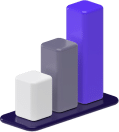
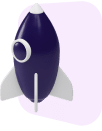
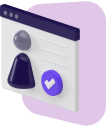

I don’t think it is fair that I drive 15 minutes to a pickup (which is only going to be a 6 minute paid drive) wait 7 minutes then I cancel only to be told that I didn’t urn a cancellation fee because Uber comfort are entitled to a 10 minute wait by the driver before he can cancel and be paid
That is a total of 25minutes unpaid with a drive of approximately 10Kms petrol costs added Starts to get beyond the joke Yesterday 4/3/2022 I did many jobs that were longer to pickup than the job itself Whats going on