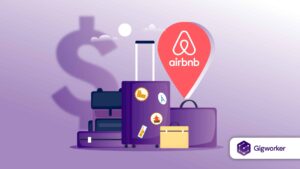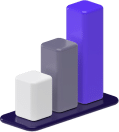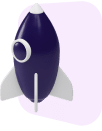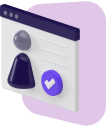Planning vacations seems like a breeze these days as technology continues to simplify the booking process and aggregate crucial information all in one place.
The problem consumers seem to face today is the decision as to which booking tool they’re going to use to plan their next trip.
The options seem to be endless.
You have the trusty standby of simply Googling your vacation destination, which tends to always get you to where you want to be.
Then there are the other booking tools like Orbitz, Expedia, and Booking.com.
These all seem to work as well, but what if you want something truly memorable and unique?
For this type of experience, one of the most popular options is Airbnb.
But the question we want to ask you is this: Have you heard of HomeAway yet?
Similar to Airbnb, HomeAway.com offers homes all around the world for travelers like you to rent.
In this article, we’re going to tell you everything you need to know regarding the HomeAway app, including how to use it to search for vacation rentals, plan your trip, and book your next vacation.
What Is the HomeAway App?
HomeAway is a booking tool that allows travelers like you to book vacation rental properties from homeowners and property managers all around the world.
Simply put, HomeAway enables homeowners to put their rental properties online for you to rent for your next vacation.
HomeAway.com, Inc. — which also owns VRBO, another vacation rental booking platform — enables travelers to book unique and memorable properties all over the world.
Beyond just the run-of-the-mill hotel rooms, HomeAway lets travelers choose from cabins, cottages, yachts, castles, tree houses, and much more.
Unlike Airbnb, HomeAway only features private properties, meaning you’ll have the entire place to yourself.
With Airbnb, in some cases you’re allowed to stay in shared spaces in addition to private accommodations.
With HomeAway, this isn’t the case.
With the HomeAway app, you’re able to do quite a few things.
It not only allows you to book properties, but it also provides you with everything you need to know to make an educated decision before spending a substantial amount of money on a vacation rental.
Let’s take a look at all of the HomeAway app’s functionalities and how you can use it to its full potential.
Create Your Profile
The first thing you should do after downloading the HomeAway app is to set up your profile.
By setting up a complete profile, you let homeowners know that you’re a real person, somebody they can trust renting their home to.
Information that you can provide in your profile includes your name, an about me summary, your current city, company you work for, the language you speak, gender, and a profile picture.
By having a complete and thorough profile, people will feel more comfortable with you and they’ll welcome you to their property.
You can also connect your HomeAway profile with your Facebook profile to help owners verify that you’re a real person and that they can trust you.
After your profile is complete, you can begin searching for properties.
Search for Properties
The HomeAway mobile app enables you to search for your vacation rental in a variety of ways.
Not only can you use the search bar to look for homes in certain destinations, but you can also take some of HomeAway’s recommendations as well as use custom filters to find exactly what you’re looking for.
The first thing you’ll notice when you open the HomeAway app is the search bar at the top of the screen.

You can begin your property hunt here by typing in where you want to go.
HomeAway will also present you with your recently viewed properties and other recommendations that you can browse through.
Some of these recommendations may include things like “Spring Getaways,” “Great Cities to Explore,” or “Perfect Getaways.”
Once you decide where you want to begin your search, you can start narrowing down where you want to stay by using an extensive list of filters.
Types of Property Filters
For those of you who know exactly what you’re looking for or want to explore several different trip ideas, the custom filters are an excellent way to narrow down where you want to stay.
HomeAway has an extensive array of property information and details that you can use as filters to narrow your selection down.
HomeAway properties can be organized based on hobbies and interests, unique property types, and much more.
To give you an idea, here are most of the filters you’re able to take advantage of:
- Check-in and check-out dates
- Price
- Location
- Number of Adults and Children
- Number of Bedrooms and Bathrooms
- Property Type
- Safety and Accessibility
- House Rules
- Premier Partners
- Features and Amenities
- Property Reviews and Ratings
- Additional Services
- Nearby Activities
- Owner Language
By using these filters, you can literally find exactly what you’re looking for.
The last remaining piece of the puzzle is whether or not you can trust the people you’re renting the property from and whether or not it will be a reliable place.
ometimes property photos and details can be misleading, so it’s always nice to get an outsider’s opinion who has previously stayed at the property.
Read Guest Reviews
HomeAway provides you with guest reviews and ratings from all previous guests of vacation homes.
This is a great way to get a feel for the property and also answer any questions you may have.
Make sure to really dig into these reviews.
We love scouring user reviews for any extra tips or suggestions from previous guests.
Things You Might Have Missed
There are also a few extras that are easy to miss, so we’ll point them out for you.
For one, HomeAway does a good job of letting you know the current popularity of a property by showing you how many people have been looking at the rental in the last 48 hours.
For instance, you’ll be able to see something like “Viewed 200 times in the last 48 hours” which may urge you to act quickly since somebody else might scoop up the property you’ve been eyeing.
When browsing for your property, you can also see helpful information like the minimum night stay at each home, whether or not it has instant book, and links to share with your friends and family.
If you’re planning with a group and need another’s input, you can share the property with your friends and family by tapping the share button.
HomeAway enables you to share properties via text, email, social media, or any other messaging service.
Create Trip Boards
Another helpful planning tool the HomeAway app provides is the ability to make custom trip boards.

Trip boards are a place for you to save properties you’re interested in so you can share and collaborate with your travel companions.
With trip boards, you can save your favorite properties, add friends to the shared board, and collaborate by liking and commenting on property selections.
This alleviates the painstaking task of emailing property information back and forth and getting everything all mixed up.
Once you and your party decide on which property you want to go with, you can begin the booking process.
Book Your Trip
So you found the perfect place.
Now, let’s lock in your property and finalize your booking.
The first step is to tap the blue “Continue Booking” button at the bottom of the page.
After you’ve confirmed all of your dates and the number of people you’re traveling with, you’ll make your way to the Contact Information page.
1. Provide Contact Information

On this page, you’ll need to confirm all of your personal information including name, email, phone number, and payment information.
You can also view your booking details which will break out cleaning fees, the lodging tax, and a service fee.
Your payment schedule will also be located within the booking details.

Payment schedules are different for every property, but you’ll be able to see how much money is due now to reserve your booking, but also when the remainder of your balance is due.
For example, you could be planning a trip in June and you reserve your home today.
Seventy percent of the total could be due now and the remaining 30 percent of the bill may be due in April.
Lastly, you can send a personalized message to the owner if you’d like to leave a friendly note to increase your chances of reserving the property.
2. Confirm the Rules and Policies
The next step is making sure you understand all of the rules and policies associated with the property.

This may include things like the check-in and check-out time, the damage policy, cancellation penalty, house rules, and the maximum occupancy of the home.
Once you have read through all of the rules, you’ll be required to check the box at the bottom of the page to verify that you’re in compliance.
3. Enter Billing Information
The last step of the booking process is entering all of your credit card and billing information.

This includes all of the standard payment information, like name, address, postal code, and of course, your credit card number.
Once you confirmed that all your information is correct, you can tap the “Book Now” button at the bottom of the page.
And just like that, you’re done.
If you were booking an instant book property then your booking will be confirmed almost immediately.
If not, you should expect to wait around 24 hours to hear back from the homeowner regarding your booking request.
Manage Trips and Messages
To keep track of your current and upcoming trips using HomeAway, you can use the “My Trips” section of the app to access important trip information.
The “My Trips” section can be found in the app menu and will provide you with everything you’ll need for your trip.
This includes information like directions to the property, WiFi passwords, and any other helpful suggestions that might enhance your trip.
Additionally, you can navigate to your message inbox to access messages with property owners.
This is where you’ll be able to ask questions and interface with homeowners leading up to and during your trip.
HomeAway App FAQs
Before we close out our guide to the HomeAway app, let’s cover anything else that we missed in regard to using the app.
Where Can I Download the HomeAway App?
The HomeAway app works on Apple iPhones and Android devices and can be found on the App Store and Google Play.
Is There Another App for Property Owners?
Yes, there is.
HomeAway owners can access their very own app which can be found on the App Store and on Google Play.
If you’re thinking about listing your home on HomeAway, make sure to check out our complete guide to HomeAway.
Where Can I Use the HomeAway App?
HomeAway has more than two million homes on its platform in over 190 countries around the world.
There are plenty of popular destinations across the United States and beyond.
Here are some of the more popular destinations across the globe.
– France
– Australia
– Germany
– Greece
– Spain
– Indonesia
– New Zealand
– Portugal
– United Kingdom
– Brazil
– Belize
– Belgium
– Costa Rica
– Barbados
– Cayman Islands
– Japan
Make sure to thoroughly search through HomeAway’s inventory to find hidden gems in all corners of the world.
Time to Plan
Booking a HomeAway vacation rental is the first step you can take to ensuring you have the best vacation ever.
Using the HomeAway app, you’ll be able to find the perfect vacation rental that your entire family is sure to love and remember for a lifetime.
Make sure to download the app and start laying the groundwork for your next vacation.
[gw_subscribe style=”circles”]