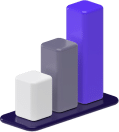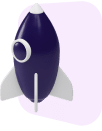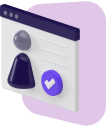Be it a marriage, a birthday party, or any other memorable occasion, nothing beats the fun of viewing the captures on a big screen!
Hence, connecting the camera to a TV using USB would be best.
But how do you do that?
Fret not, the article has you covered.
As you specifically want to hook up the camera to a TV using USB, I assume either you’re unaware of the HDMI connectivity or you don’t have an adapter by your side.
Also, casting images wirelessly wouldn’t be possible on the TV directly.
Therefore, the USB port on your camera seems to be the only practical option.
After all, connecting the camera to a TV using a USB port isn’t bad.
HDMI ports can be tricky to understand, and having a wired connection (USB, in this case) is better to keep latency and lags to a minimum.
And this approach of connecting cameras to TVs works even for smartphones that you use only as cameras.
Prerequisites
Before you move ahead and learn how to hook a camera to a TV using USB, it is essential to look at the prerequisites.
For instance, you must check if the USB port on the camera and the TV is functional or not.
To connect camera to TV, you would need a micro-USB to a USB Type-A cable as cameras have smaller ports in place.
Newer cameras have USB 3.2 ports — still the micro variants.
Nothing a micro-USB to Type-A port cannot fix.
However, some older point-and-shoot cameras might have mini-USB ports, and for that, you might need the Mini-B 5 Pin connector.
Regardless, it is essential to check the camera manual and even the access port before taking a call.
And just so you know, here are the things you need to check before connecting the camera with the TV:
- Check whether the port on your camera is USB 2.0 or USB 3.0 or later.
- The type of micro-B cable you choose depends on which port your camera has.
- Get the right USB-to-Mini-USB or USB-to-Micro-USB, depending on your camera’s output port type.
How To Connect Camera To TV Using USB?

By now, you would have identified which USB port your camera has.
And now identification is out of the way, here are the steps to plug the camera into a TV with a USB:
Note: Each step might have several sub-steps.
That would help me break it down better for you.
Step 1: Place the Camera Right
- Placing here means placing the camera at an accessible distance so that the USB cable can reach the port and stay connected with the power using the power cord.

2. Connecting the camera to power is an optional sub-step if your device doesn’t have a lot of juice left.
Step 2: Connect the USB Cable
- Feed in the smaller port of the USB cable to the camera.

2. Check the type of USB port your camera has before proceeding.
3. Also, if you are planning to purchase the cable first, get one that is long enough.
Step 3: Connect the other end of the Port to the TV
- Your TV would have multiple USB inputs.

2. Do note that you can plug the other cable end into any available ports.
3. Always take time and do not force the plug-in as that might damage the port.
Step 4: Power on Both the Devices
- If you didn’t turn on the camera and Television at first, kindly do the needful.

2. Once you switch them on, your TV will show the relevant dashboard from the camera on the screen.
3. Toggle and navigate through the folders and subfolders to reach where the images and videos would show up.
4. In most cases, you might be looking for the DCIM (Digital Camera Images) folder.
5. Once there, simply select the preferred image or video and hit enter.

Tips for Connecting Camera to Television with USB Cable
I believe the steps mentioned above were self-explanatory.
However, it never hurts to be extra safe, and therefore, here are some of the valuable tips to make the connections faster and better:
- If you see the camera interface not showing up on the TV screen automatically, hit the input button on the television remote and select camera (model).
- Also, if you have an old, non-smart TV, it is advisable to head over to the menu and select an input source as USB before proceeding.
- If you plan to connect a smartphone to the Television, you might have to install screen-sharing apps on the phone and give permission from there. And you can even use the TV screen for framing the back camera right. But that’s a discussion for another day.
Frequently Asked Questions
How to connect a video camera to Samsung smart TV?
You can connect your video camera (regardless of the model) to the Samsung Smart TV by establishing a USB connection between both devices.
As for the TV, select the input source in the form of a USB or head over to the input section if, upon connecting, the camera screen doesn’t appear automatically.
Can you connect the camera to the TV using an HDMI cable?
Yes, an HDMI connection is possible if the camera has a micro- or mini-HDMI port.
However, you would require an HDMI adapter that goes into the camera and then would have to connect it to the HDMI cable that originates from the Television.
What are other ways of connecting the camera to the TV?
Besides HDMI and USB connections, you can directly connect the SD card via a USB-style card reader to make the TV read the files.
In addition to that, you can even mirror the camera screen and cast images or videos directly, provided both the devices are on the same wireless network.
Conclusion
Connecting the video camera to the Television using the USB port and cable is deemed a more uncomplicated strategy for viewing media on the bigger screen.
And while wireless and other wired methods to plug camera into TV can also come into the mix, a USB-based approach is more relatable to a standard user.
Also, to flawlessly execute the process, you should follow the strategies mentioned above.
Also Check: