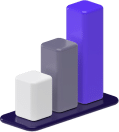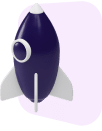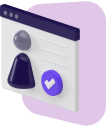If you’re seeking hobbies that make money, look no further than the video games you love to play.
Live streams are a massive new source of entertainment for internet users around the world, helping gamers earn cash just by sharing their skills and reactions with the world.
By learning how to go live on Twitch, you too can start making money doing what you love.
Acquired by Amazon in 2014 for nearly $1 billion, Twitch is undoubtedly the largest live video streaming service in the world.
The platform is best known for allowing both amateur and professional gamers to stream their own gameplay for users to watch — a niche that has turned the company into a global phenomenon.
In this article, we’ll guide you through how to create your Twitch account and successfully go live on Twitch.
Creating Your Twitch Account
Before you prepare to stream, you’ll need to have your Twitch account created and verified.
To complete the signup process, follow these simple steps:
- Head to Twitch.tv on your desktop computer.
- Click “Sign Up” in the upper right corner.
- Fill in your preferred username, password, date of birth, and email. Then select “Sign Up.” You also have the option to choose “Connect with Facebook” to expedite the signup process and log in faster going forward.
- If you sign up with your email, you’ll need to enter the six-digit verification code sent to your email. Then hit “Submit.”
You should be able to log into your account and begin setting up your Twitch channel as desired once you’ve completed this process.
If you’d prefer to sign up with your smartphone, you can do so by downloading the Twitch app on the App Store or Google Play instead.
However, you’ll have to sign up and verify your account with your phone number instead.
How to Go Live on Twitch: 3 Methods
With many different consoles available to gamers these days, there are naturally a handful of ways to stream on Twitch.
In this section, we’ll show you how to go live on Twitch when playing Xbox, PlayStation, and PC games.
Xbox One
When streaming Xbox One games, you’ll be able to connect directly with the free Twitch app.
This makes the setup process incredibly straightforward, so you can complete it in a matter of minutes.
Once you have your console, gaming headset, video game, and controller ready, just follow these steps to prepare to stream from your Xbox One console:
- Download the Twitch app from the Xbox store.
- Open the Twitch app and log in to your account.
- Once a stream key appears on your TV screen, head to Twitch.tv/activate on your computer or smartphone. Type in the stream key and tap “Activate.”
- Open up your desired game on your Xbox One.
- Head back to the Twitch app, and select “Broadcast.”
- Add a title for your broadcast, and then tap “Start Broadcast.”
With these steps complete, your gameplay should automatically start streaming to your audience.
PlayStation 4
Streaming on your PlayStation 4 is just as simple as streaming with your Xbox One console.
For PS4 streams, you’ll need to have your console, controller, video game, and a PlayStation camera ready.
The PlayStation camera will record video and audio of yourself during your live broadcast.
Once your gaming equipment is ready, follow these steps to get started:
- Open up the game you want to stream on your PS4.
- Tap the share button on your controller.
- Select “Broadcast Gameplay.”
- Select “Twitch” to head to the website and sign into your account.
- Once a stream key appears on your TV screen, head to Twitch.tv/activate on your computer or smartphone. Type in the stream key and tap “Activate.”
- Select “Okay” on your PS4.
- Select Twitch.
- Customize your broadcast settings, title, and quality. Then tap “Start Broadcasting” to go live.
PC
Preparing for a PC game live stream isn’t as easy as an Xbox One or PS4 live stream.
In addition to getting your computer, video game, and webcam ready, you’ll need to set up a broadcasting application to be able to start streaming.
Popular broadcasting apps include Streamlabs OBS, XSplit Broadcaster, and Open Broadcaster Software.
We’ll focus on setting up your live stream with the free Open Broadcaster Software (OBS) in the steps below.
- Download OBS for Windows from the OBS website.
- Install and launch OBS on your computer.
- Click on your “Output” tab within OBS to select a video bitrate of 2,500 and an audio bitrate of 128. If you want your video resolution to be higher than 720 pixels and you have the internet connection to support it, feel free to up your video bitrate.
- Head to Twitch.tv in your browser.
- Select “Creator Dashboard” from your menu.
- Select the “Channel” tab, and copy your primary stream key.
- Go back into OBS, and tap “Stream” to enter the code.
- Open your desired game.
- Return to OBS, and head to the “Sources” menu to select “Window Capture.”
- Tap the icon on your screen of a hand holding a piece of paper to select your game.
- Tap “Start Streaming” to go live.
3 Tips for Live Streaming Successfully
While the average streamer makes around $2.50 per subscriber, top Twitch streamers make $3.50 per subscriber, just from subscriptions and advertisements.
Growing your channel and brand can help you develop more sources of income, even outside of Twitch, so you can earn extra money or make a living with Twitch.
Here are our top three tips for a successful live stream on Twitch:
1. Triple Check Your Setup
Going live on Twitch means there’s no turning back to edit out streaming mistakes.
To avoid any issues before going live, make sure to go into your Twitch account settings and verify your game streaming preferences, including those for your microphone and broadcast, are as desired.
You should also ensure your internet connection is stable enough for Twitch streaming.
You can use an internet speed test website to check your connection.
Twitch recommends speeds of at least 6 Mbps for the most high-quality streams, though higher speeds are always better.
2. Interact with Viewers
During your live stream, you’ll be able to view your “Stream Chat” and see what users are commenting in real time.
When you have a bit of downtime during your game play, you can make your stream feel more real for viewers by responding to their questions and comments as part of your commentary.
Some users may even stream under Twitch’s “Just Chatting” category, which allows you to have dedicated time to interact with viewers.
For new streamers, this is a great way to build a loyal audience and even ask for donations to monetize your channel.
Beyond this, you can create social media profiles to further promote your channel and interact with followers.
3. Become a Twitch Affiliate
Once your Twitch channel has been active for at least 30 days and you’ve started building an audience with consistent streams, you can start truly monetizing your account by becoming a Twitch Affiliate.
Affiliate Status allows you to earn from not just donations but also subscriptions, game sales, and even “Cheers” from your viewers.
You can learn more about the Twitch Affiliate Program in our guide on how to become a Twitch Affiliate.
Frequently Asked Questions
Now that you’re ready to grow your channel and work toward earning on Twitch, here are some frequently asked questions to help you get the most out of your channel:
1. Can I earn money on Twitch with multiple accounts?
Yes.
If you’re interested in creating multiple accounts with different niches to fully flesh out your brand, Twitch allows you to do so as long as you continue to adhere to their terms of service.
Before creating your second account, make sure to click into your “Settings” tab from the website menu, select “Privacy and Security,” and toggle on “Enable additional account creation.”
Doing so will ensure Twitch doesn’t block you from using the same email for your new account.
2. Are there limits to what games I can choose from for going live on Twitch?
While most popular games — including League of Legends, Fortnite, and Call of Duty — are OK to play, Twitch does ban video games that have the “Adults Only” ESRB rating.
It also bans hate speech, sex, nudity, and extreme gore or violence from being displayed on screen.
You can view Twitch’s official list of prohibited games for guidance, though these certainly aren’t the only games that violate the platform’s guidelines.
3. Is it possible to use a camera with my Xbox One?
Currently, the only way to live stream yourself on video alongside your Xbox One gameplay is by using Xbox Kinect.
This is the only Xbox camera that’s compatible with the Twitch app.
While the product has been discontinued, you can likely find pre-owned options on sites like GameStop or through a quick Google search.
Just make sure to purchase a Kinect adapter as well if you own a newer Xbox that’s not compatible with the device.
Earn with Video Games
Understanding how to go live on Twitch is a great way to start building your following as a gamer so you can monetize your success.
Twitch offers many opportunities for avid gamers to earn money by doing what they love, with millions of daily active users on the streaming platform.
By using our tips for a successful live stream, you can avoid mistakes and start building your brand, even with the goal of turning Twitch into a full-time career.
If you’re camera shy or simply want an option that doesn’t require you to go live, you can consider writing about the games you love (and hate).
Read our guide on how to start a gaming blog to maximize your talents and gaming passion.